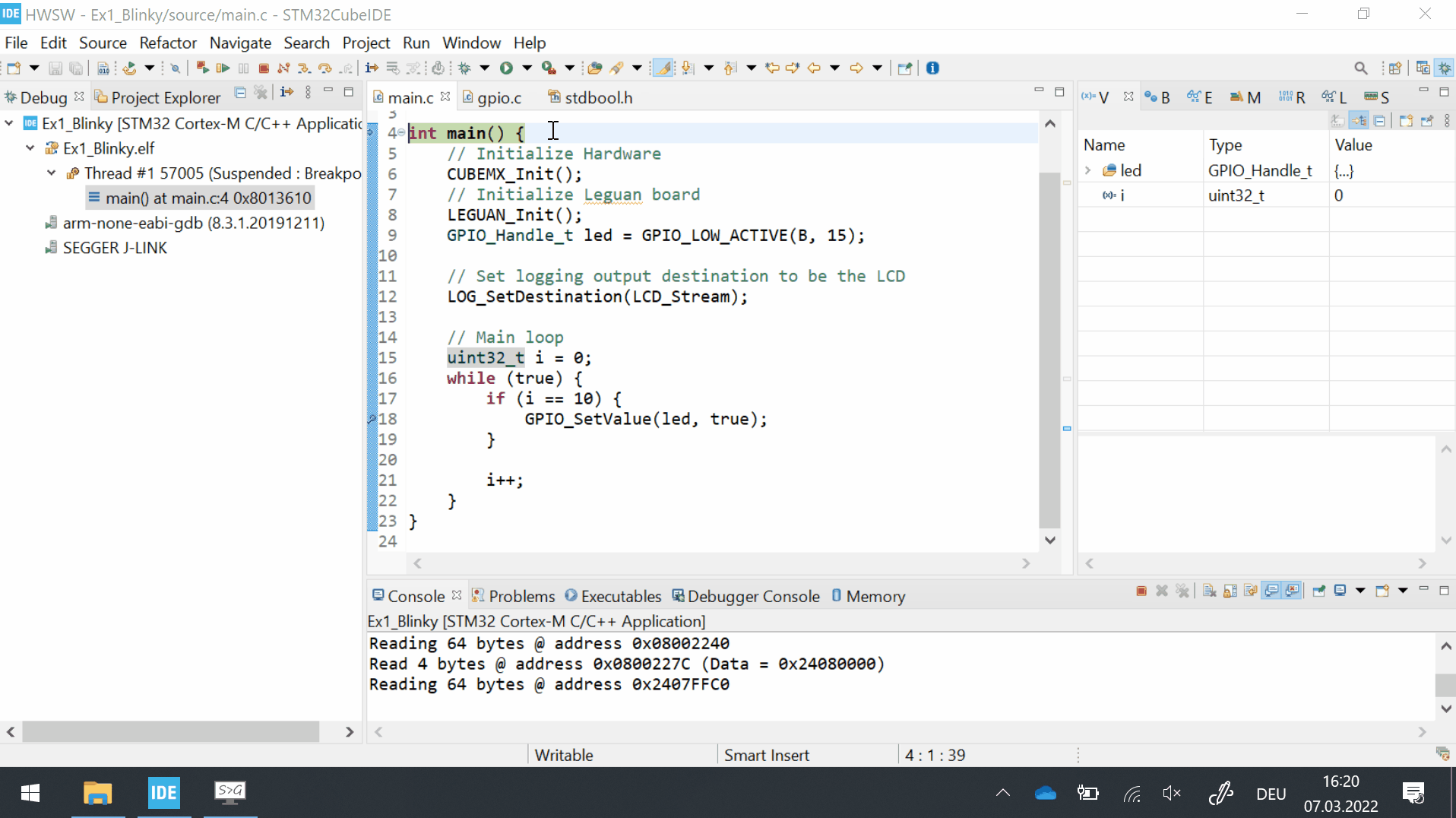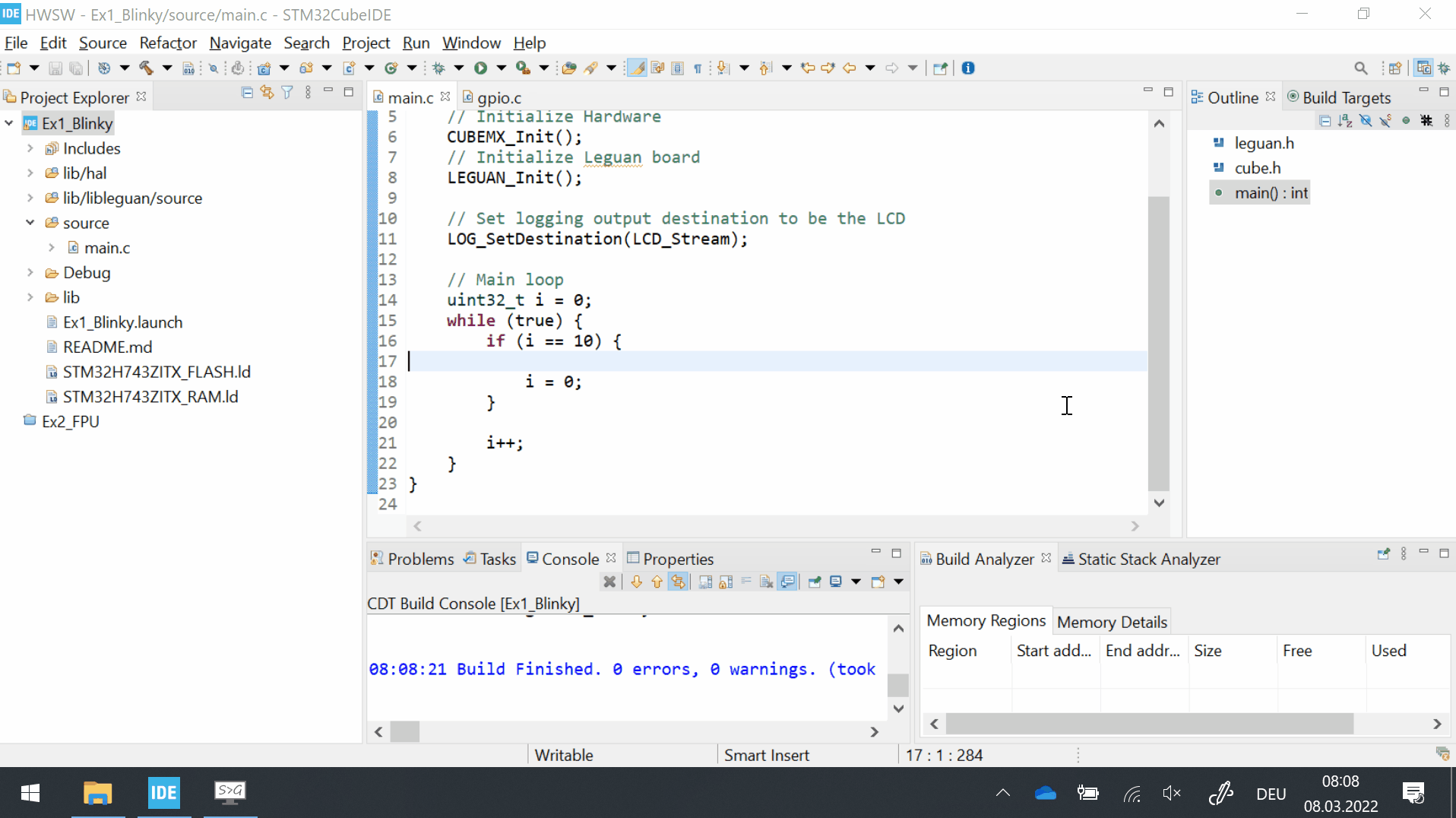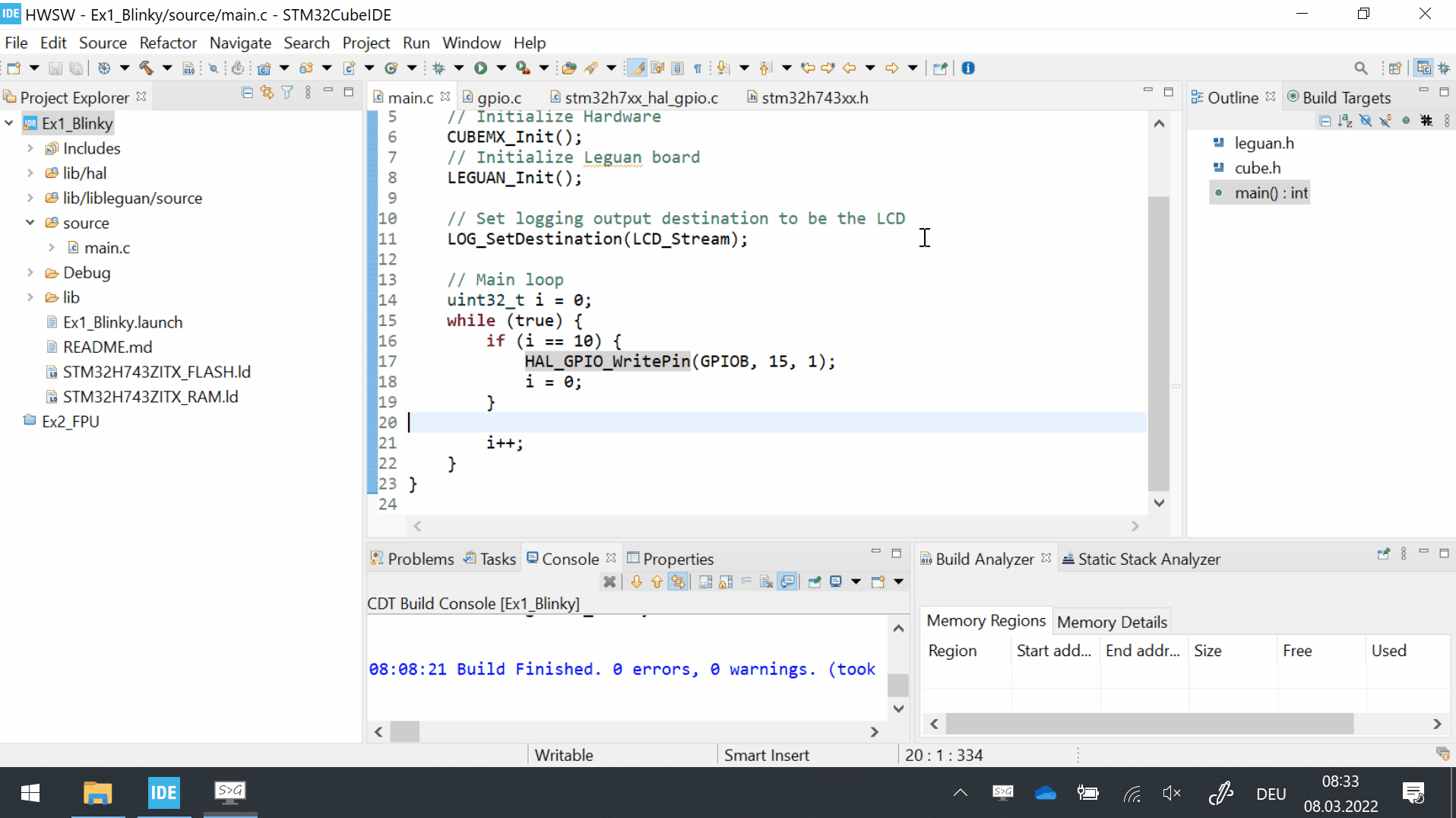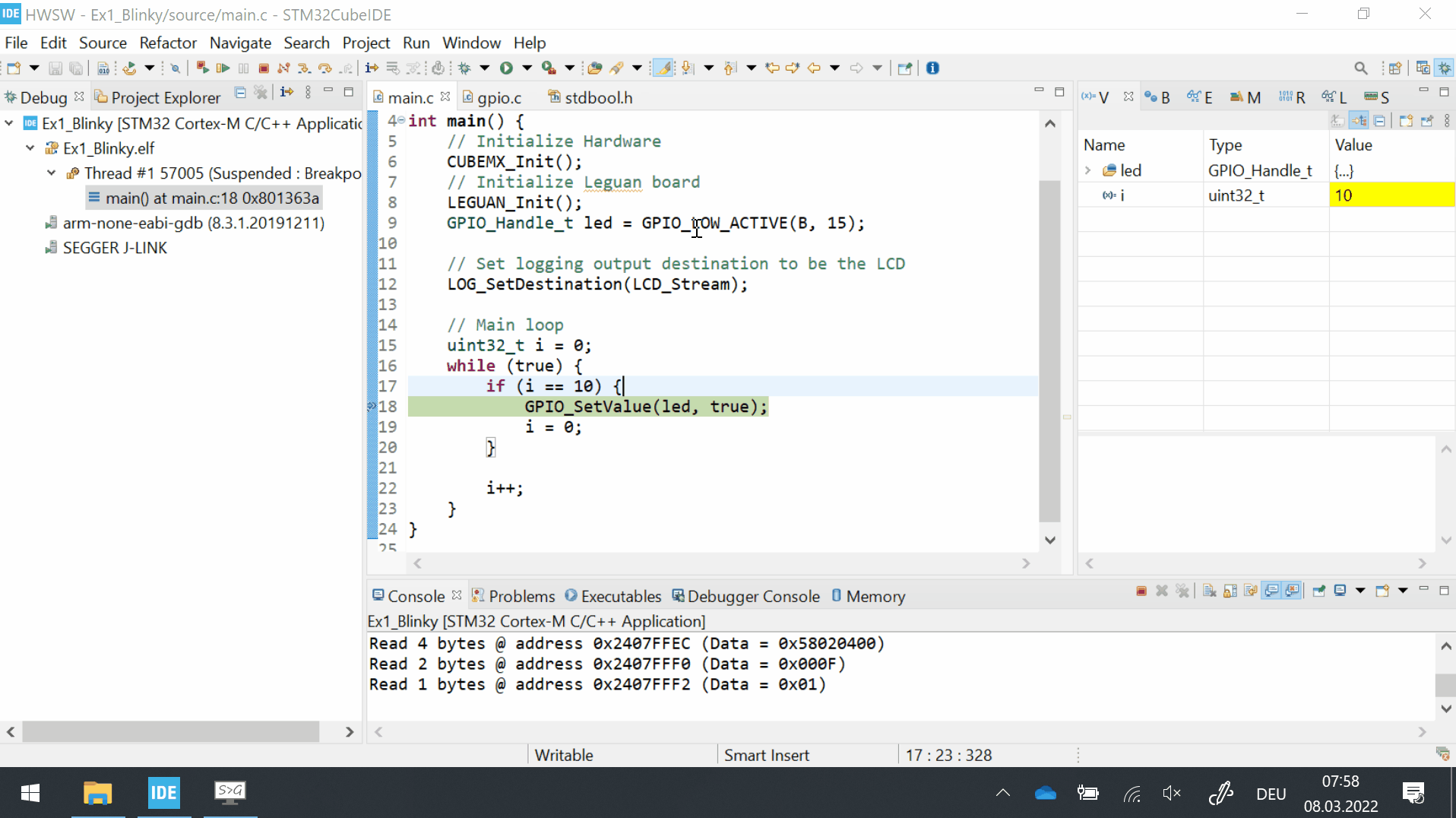STM32CubeIDE¶
STM32CubeIDE can be downloaded here.
Editor¶
Importing a template¶
Import the template ZIP archive into the workspace.
Note
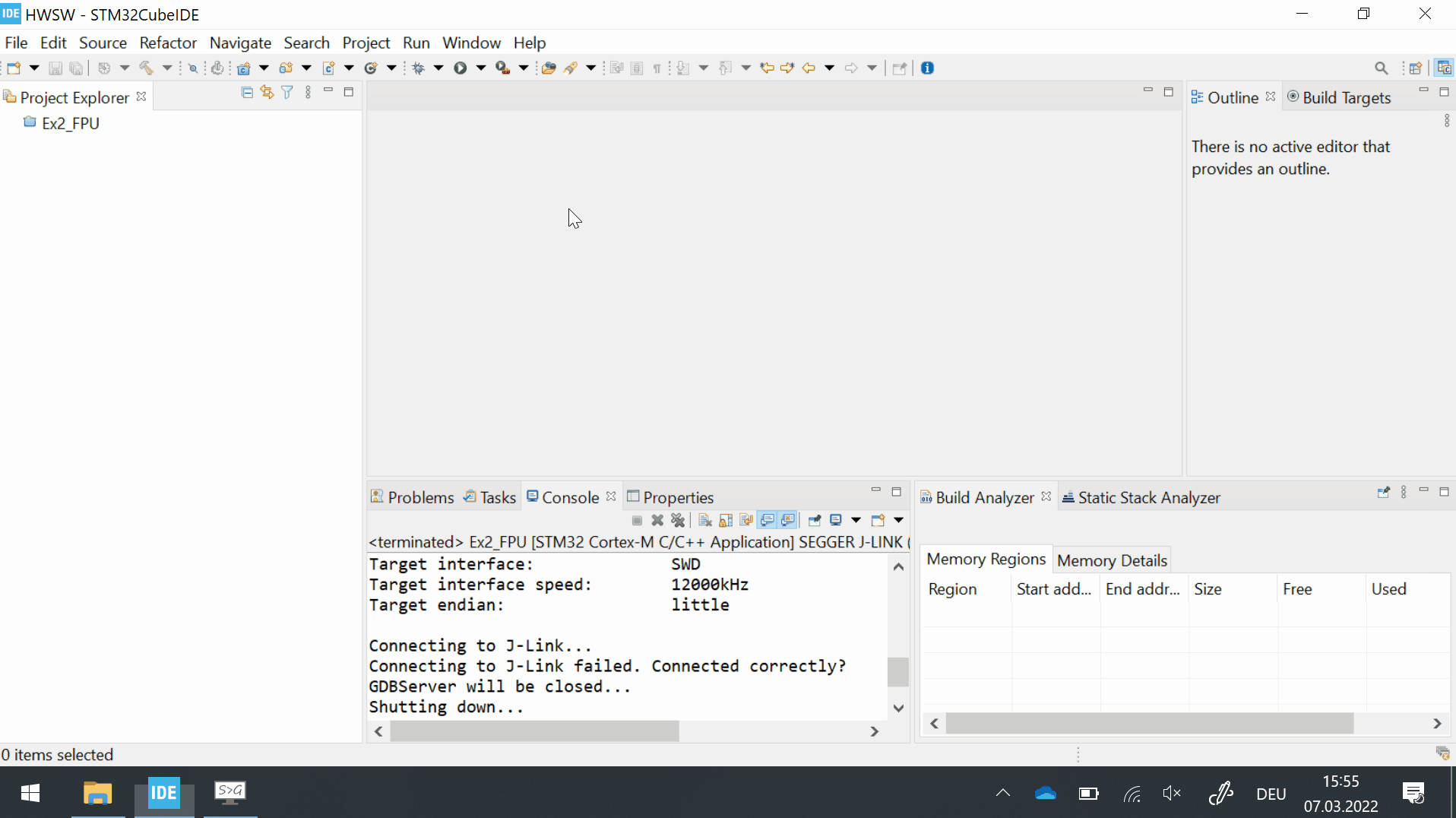
Give the project a sensible name and rebuild the index.
Note
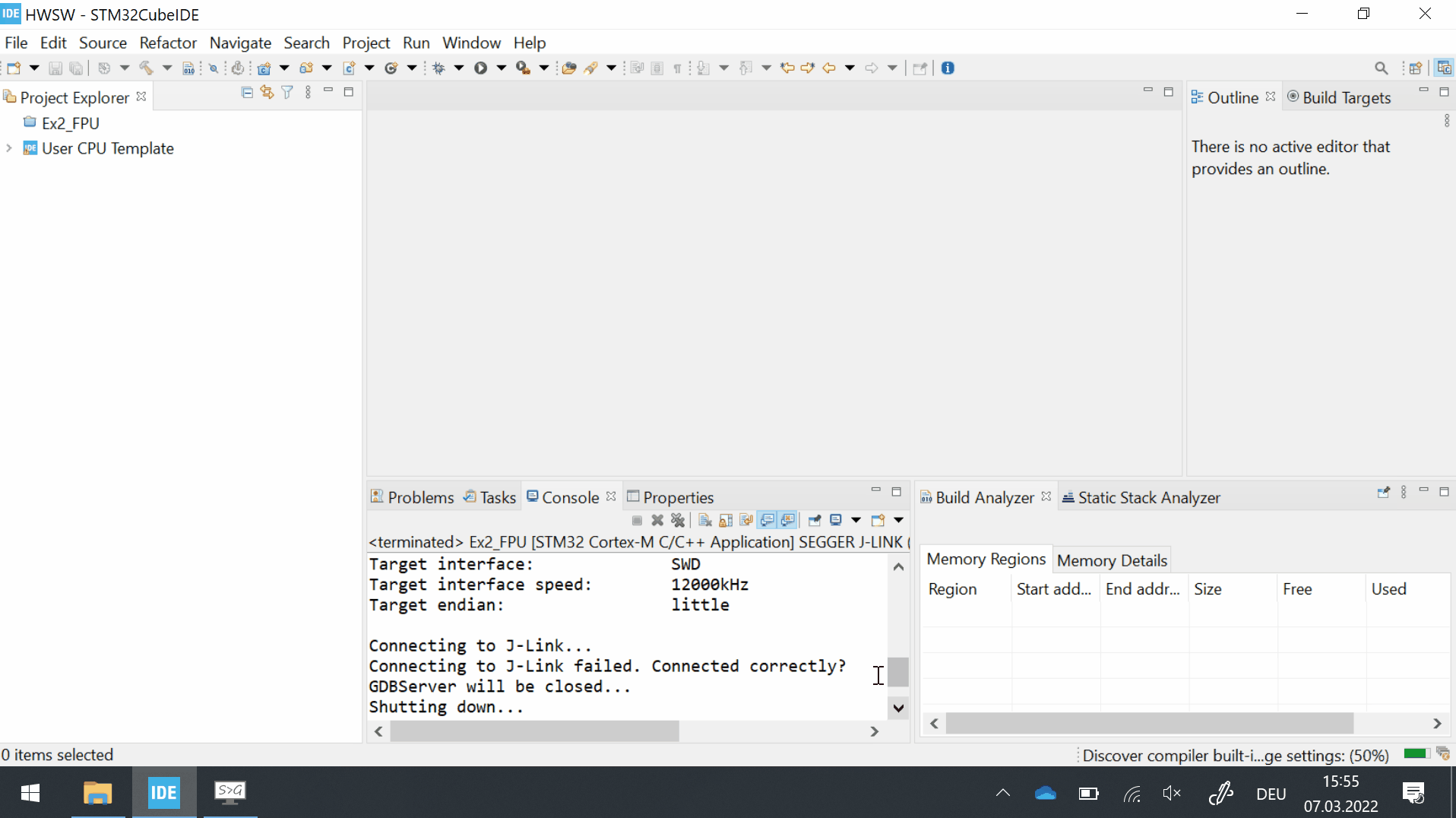
Build¶
Click the hammer icon to build your project. If the compiler throws an error, open the Errors tab and double [left click] the messages to jump to error source.
Note
;, { or macros).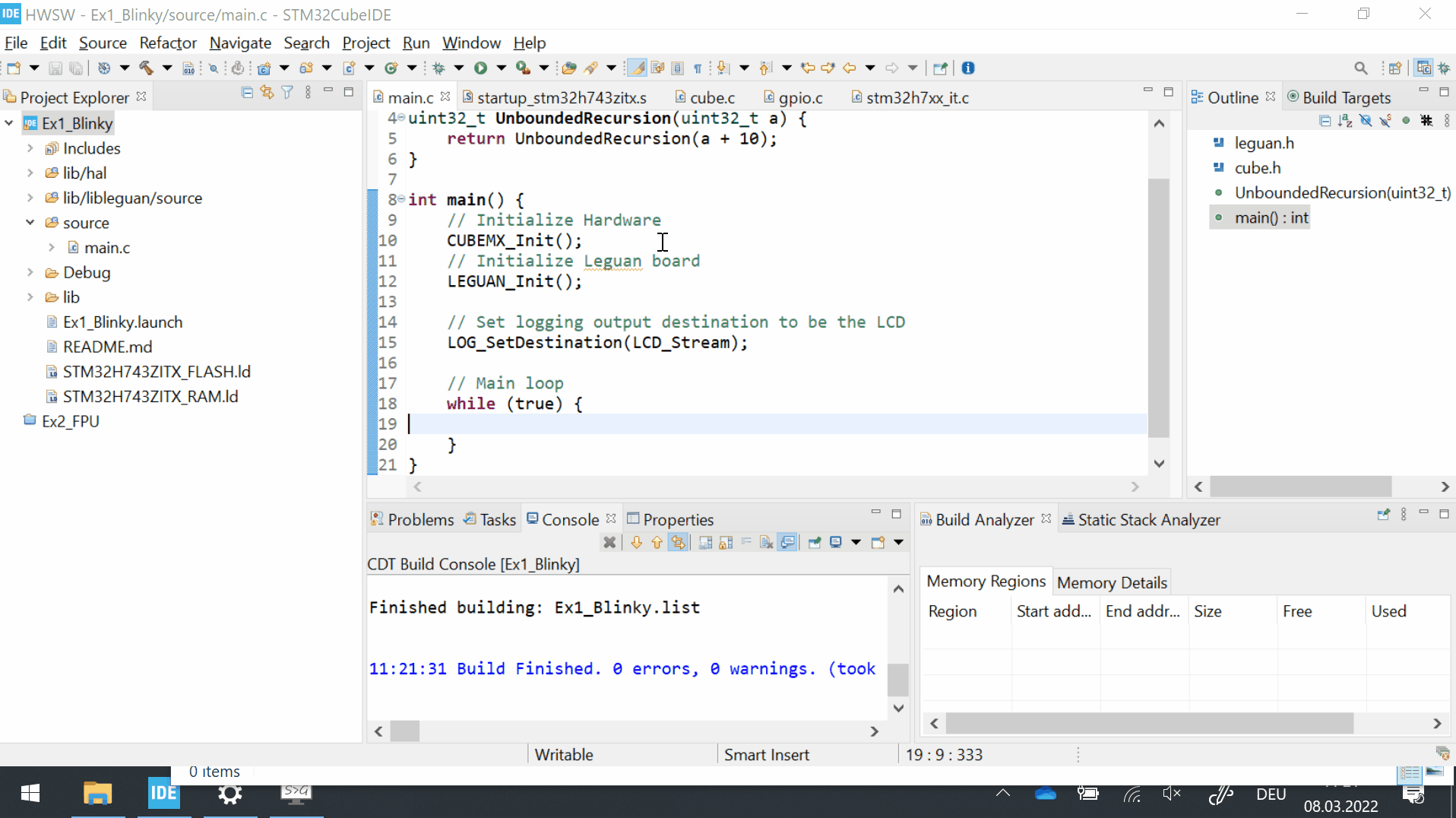
Debugger¶
Start debug session¶
Start the debug session by clicking the bug icon. On the first start you will be asked to set up the hardware debugger.
Note
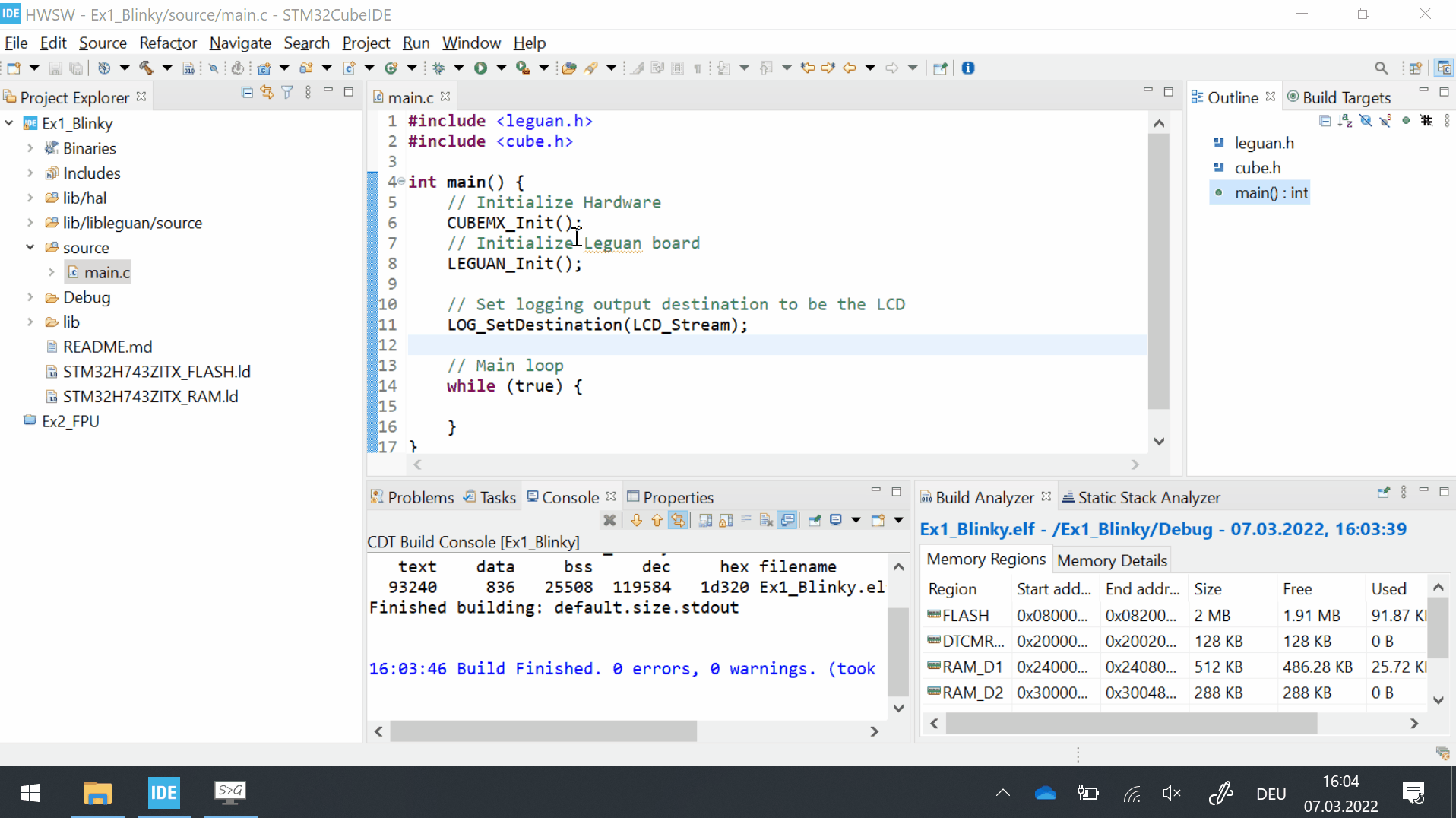
Stepping¶
- There are three manual step operations:
Step over (
[F5]) a functionStep into (
[F6]) a functionStep out of (
[F7]) a function
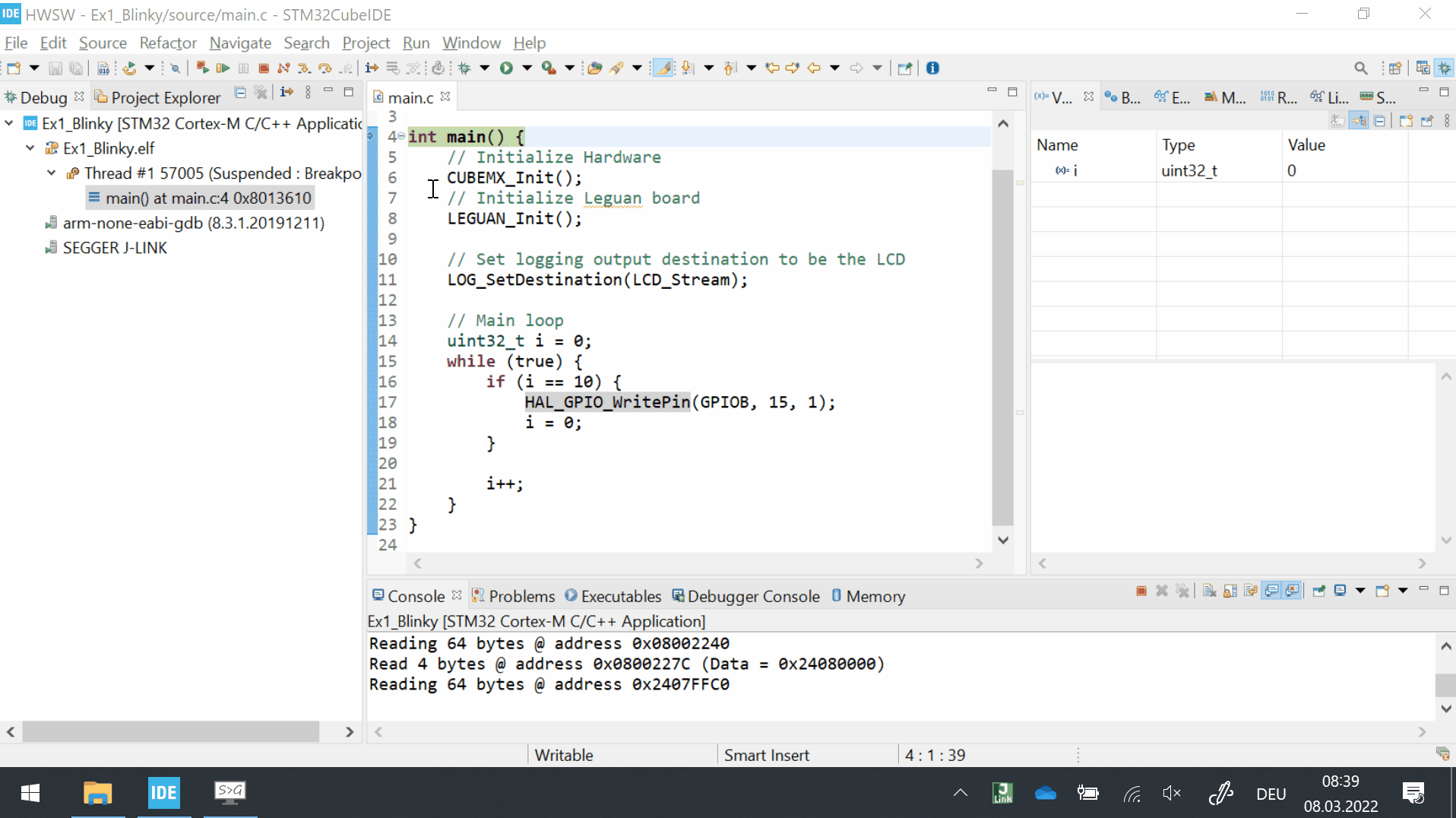
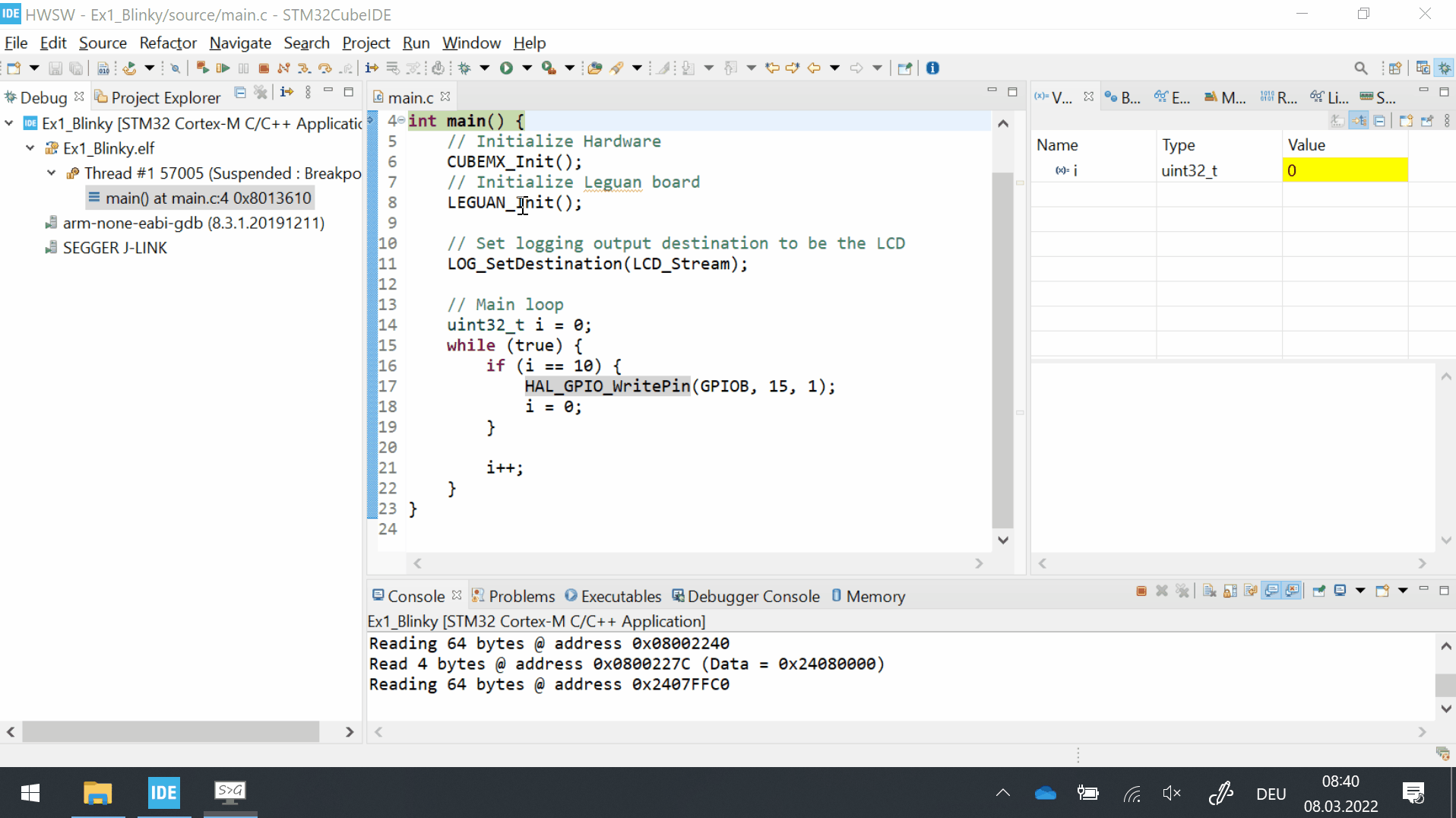
Run and break¶
You can halt a program on a specific line by double [left click] on the left to the line number (break points are marked by a blue dot).
Click Resume ([F8]) to run the program until a breakpoint is reached.
Note
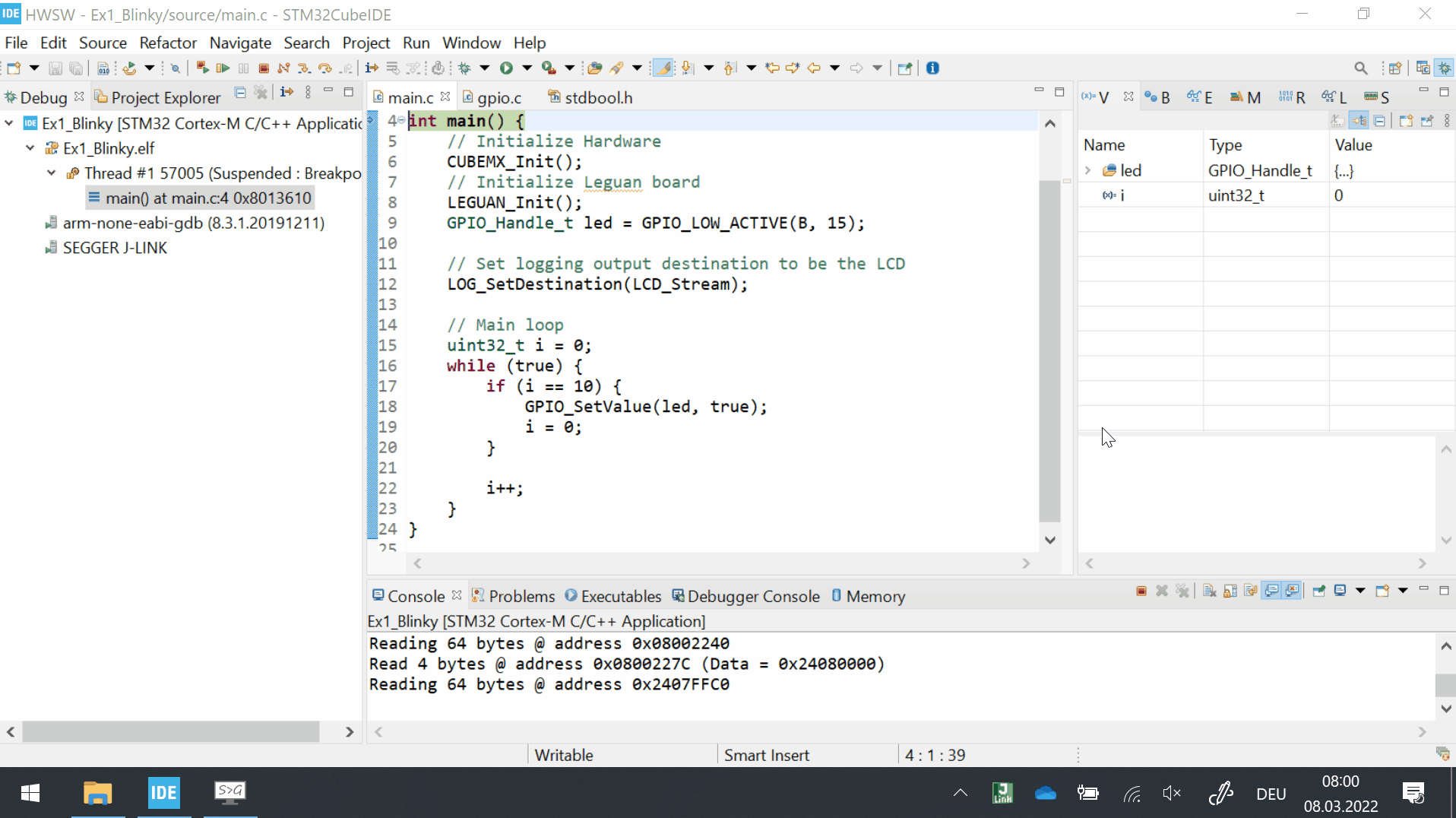
Inspecting variables and registers¶
Use breakpoints and/or manual step operations to halt the program in the area of interest. Local variables are displayed in the Variable tab or when hovering the cursor over the variable name.
Note
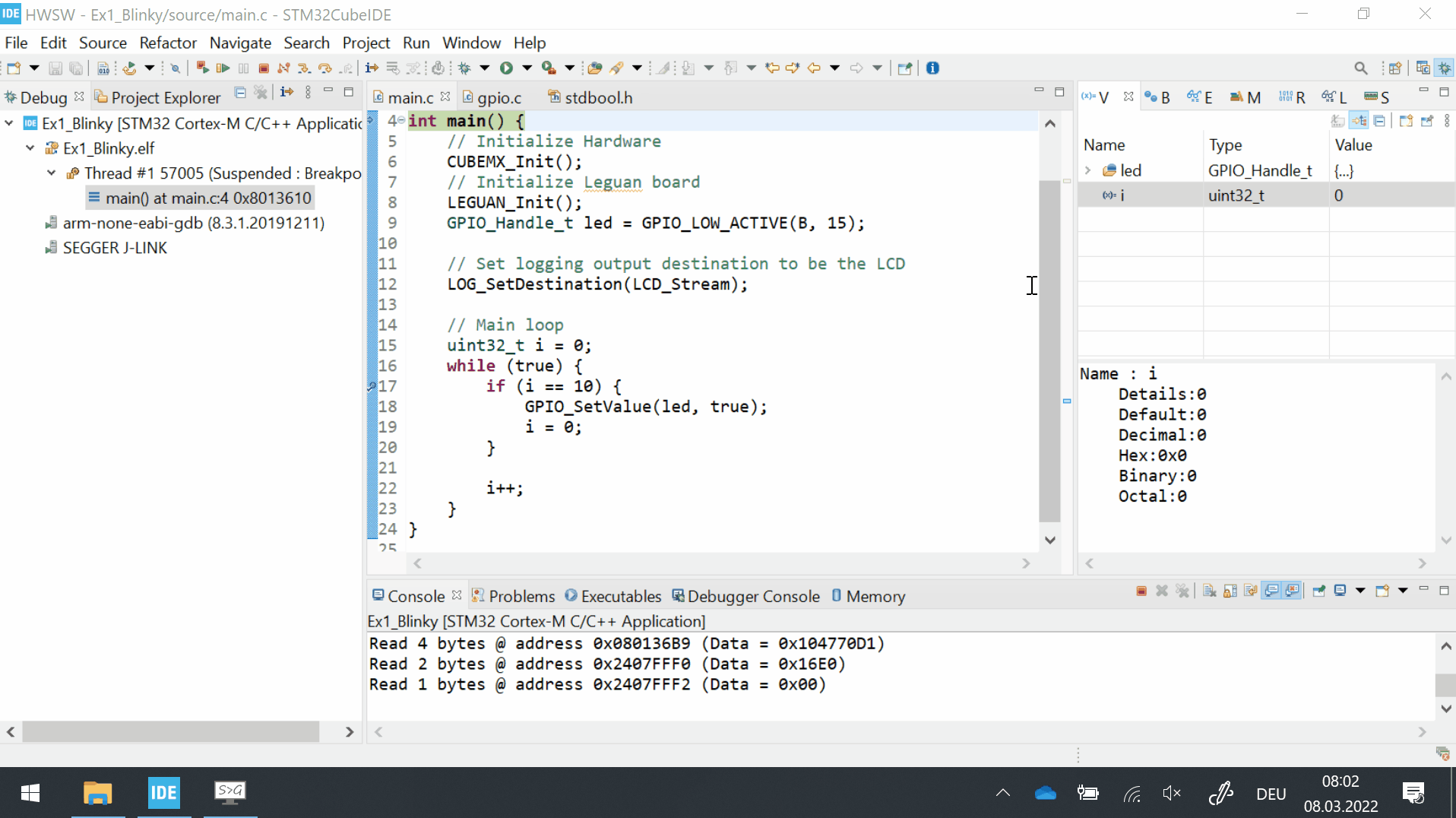
You can inspect CPU and special function registers in the Registers and SFR tabs respectively.
Note
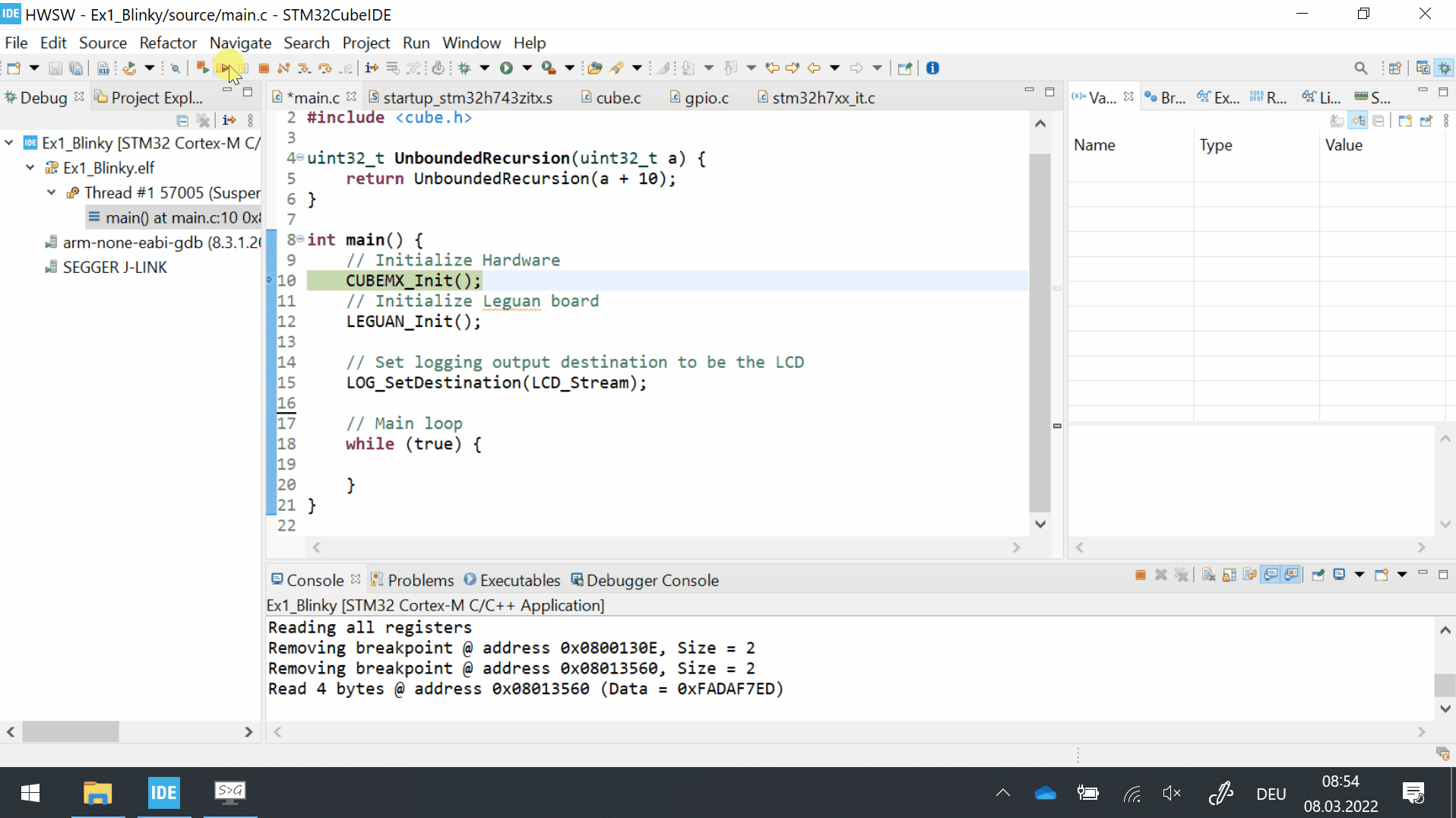
Code changes while debugging¶
If you edit code in an active debug session, you will need to recompile the program and restart the debug session.
Note