Logisim-Evolution¶

The latest, stable release Logisim-Evolution can be downloaded here. To help the project or try out the newest features & bugfixes, the nightly build is can be used.
The installation process is easy to follow and the program can be used for digital logic design straight away.
If you encounter any issues, taking a look at the Wiki can be worth it, discussing it with the professor or open a new issue.
FPGA Tools Path Setup¶
Important: Before you can proceed with the setup, ensure that you have Intel Quartus Prime installed on your machine as written in the Intel Quartus Tool Guide.
Click the
Filemenu and hitPreferencesto open the Preferences.
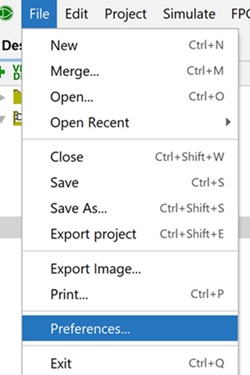
Select the
Softwaretab. To change the Altera/Intel Quartus toolpath, click onBrowseand navigate to the binaries of your Quartus installation.
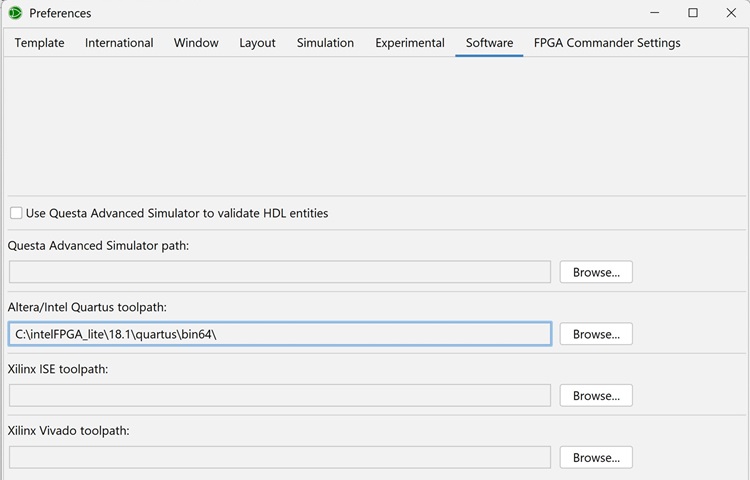
Downloading Logisim Circuits to FPGA¶
Downloading a Circuit Design onto the FPGA is straight-forward with Logisim, but ensure that you have completed the previous step first.
For this demonstration, a very basic design using a button as user input, a clock source and AND gate, and finally a LED as user output.
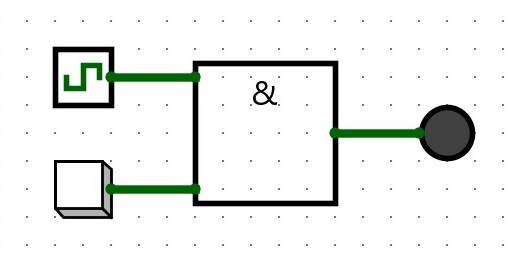
Navigate to the
FPGAmenu and click onSynthesize & Download.
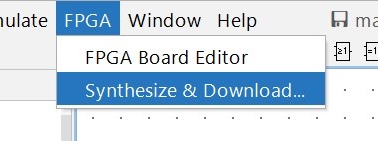
The
Synhesize & Downloadwindow should open. First, configure the Target board to the LEGUAN FPGA board.
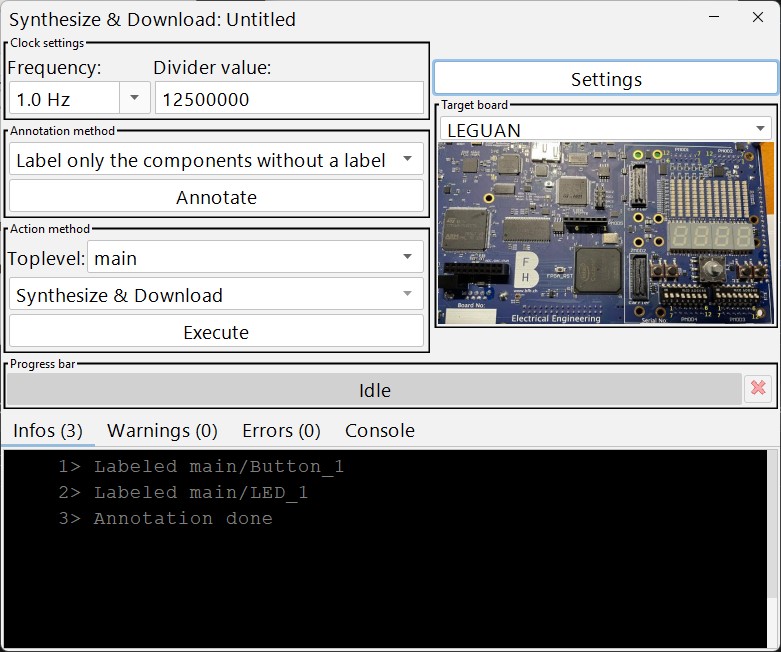
Using the
Frequencydrop-down menu, you can select the clock speed of the clock source in the logisim circuit. You can also set the clock settings by theDivider value, and use a fraction of the 125 MHz base clock.Before the circuit can be synthesized, the input and output components need to be labeled, which can be done in the circuit editor. To ensure all components without a label are labeled, click
Annotate.To synthesize and load the design onto the FPGA board, click
ExecutewhileSynthesize & Downloadis selected in the Action method.Whenever
Synthesize & Downloadis executed, the user will be requested to check the component mapping window.
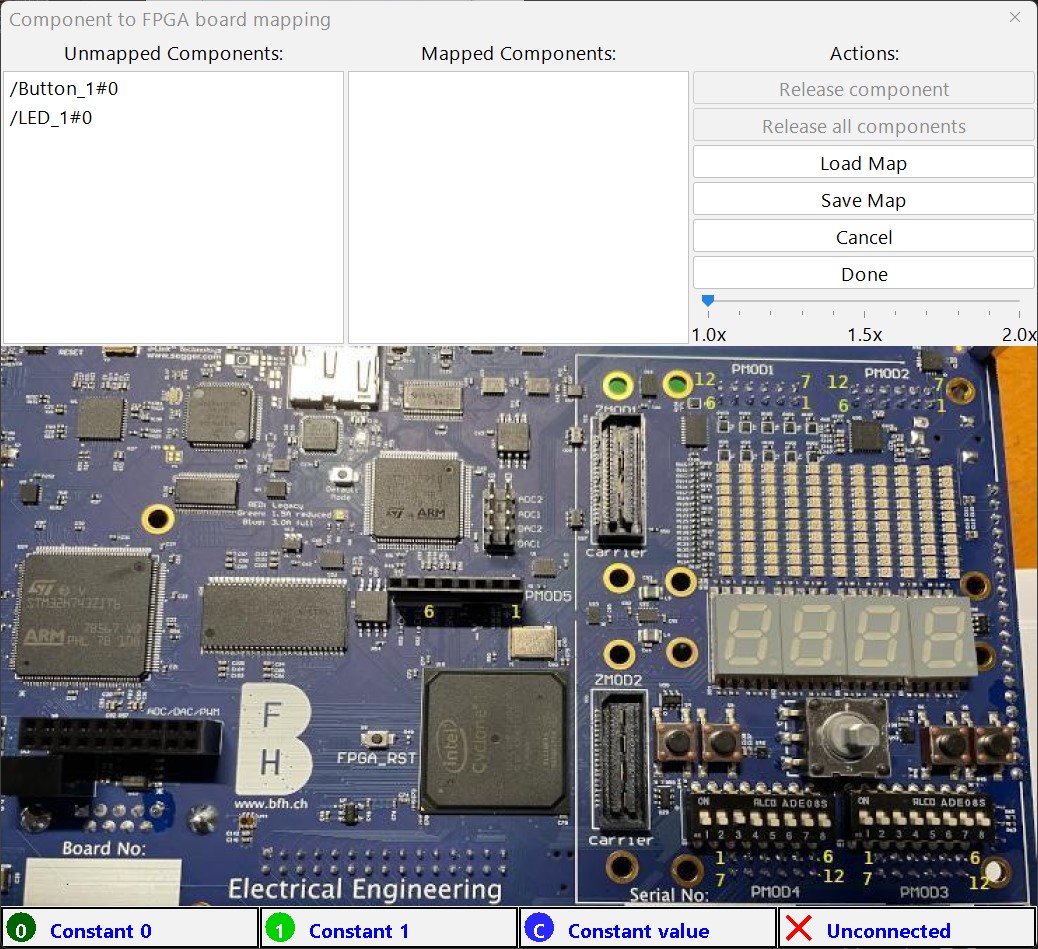
By clicking an unmapped component, the available input or output is highlighted on the FPGA board image. By clicking one of the dark-blue highlighted components on the image, the schematic component will be connected to the FPGA button, LED or I/O.
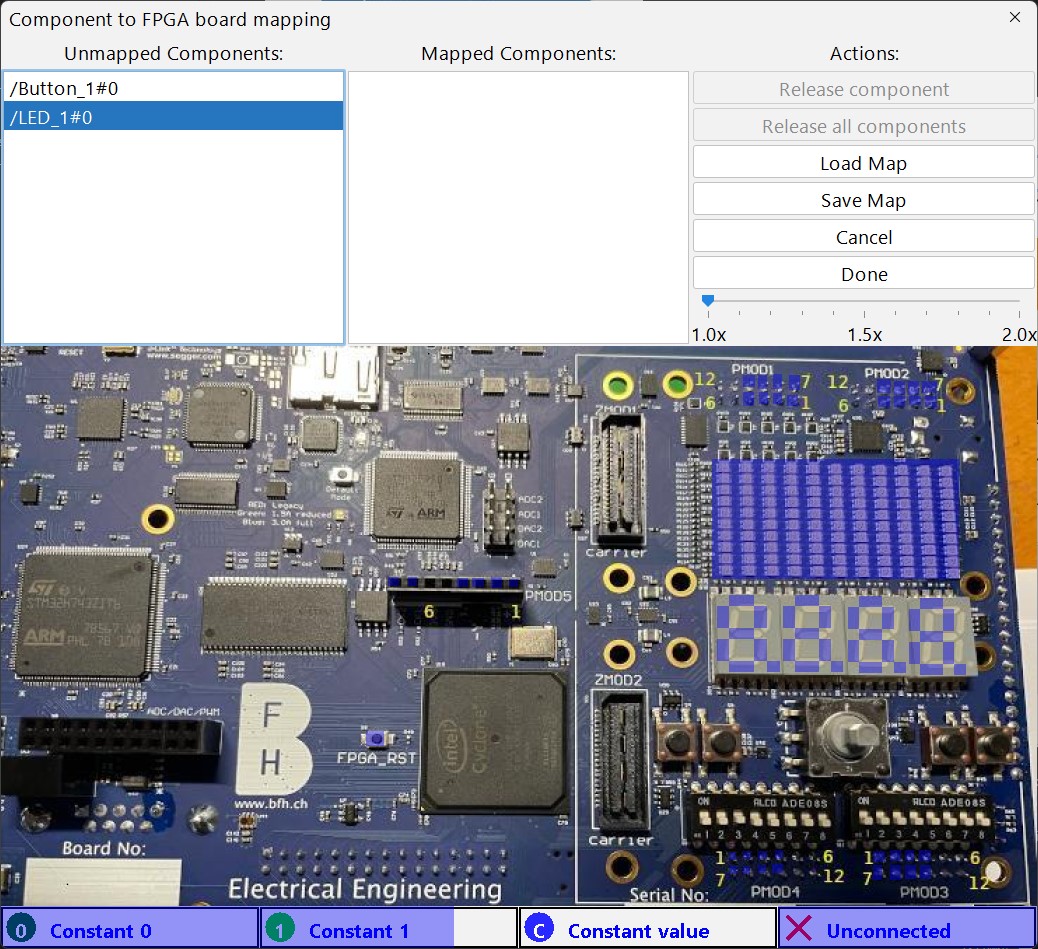
Once components are mapped, click
Doneto confirm and close the window. The synthesis will be done from here on and may take a short moment.After the circuit has been synthesized without errors, the following window will pop up. Ensure that the FPGA is connected to the computer and hit
Yes, download.
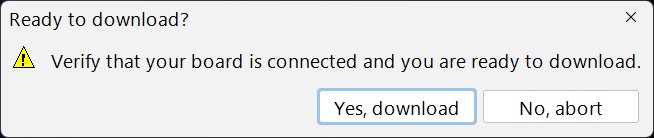
The circuit will be downloaded onto the FPGA board and the LED should be blinking if the button is pressed.