Quartus Prime 18.1 & ModelSim¶
Unless you have a specific reason to use an older version of the Intel Quartus Prime software, it is recommended to use the latest version. Refer to this guide for the installation of the latest version.
Setup¶
Downloading the installation files¶
Download Intel Quartus Prime Lite 18.1 for either Windows or Linux (Apple OSX is not supported).
Note that the installation archive is around 6GB large.
Installation steps¶
Extract the TAR archive and execute the
setupscript with admin rights. The following window should be visible and the installation process can be started by pressingNext.
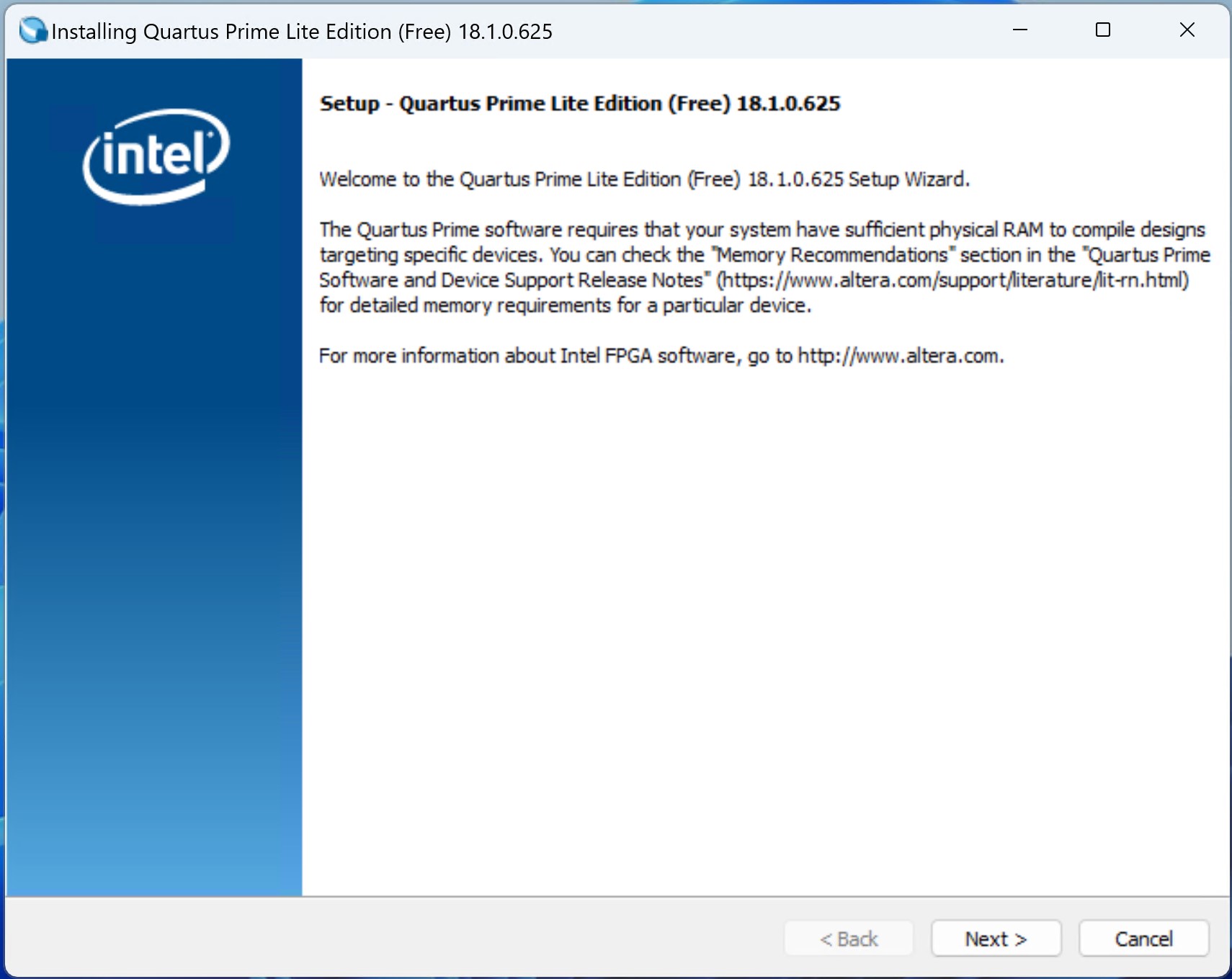
Choose an installation directory without spaces in it the entire path and hit
Next.
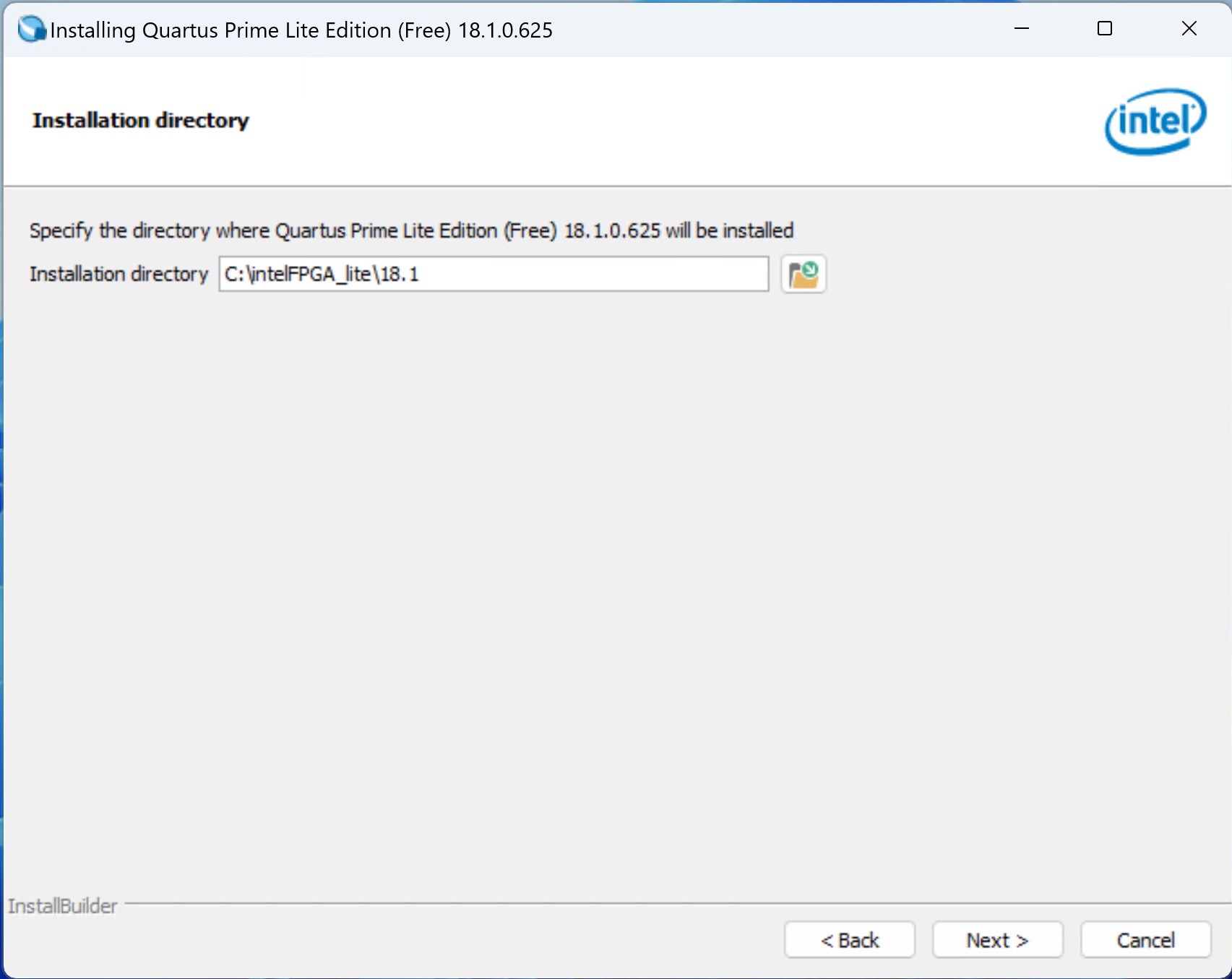
Choose the components to install (
Cyclone 10 LP,Cyclone IVandModelSim Starter Editionmust be checked for the LEGUAN board ).
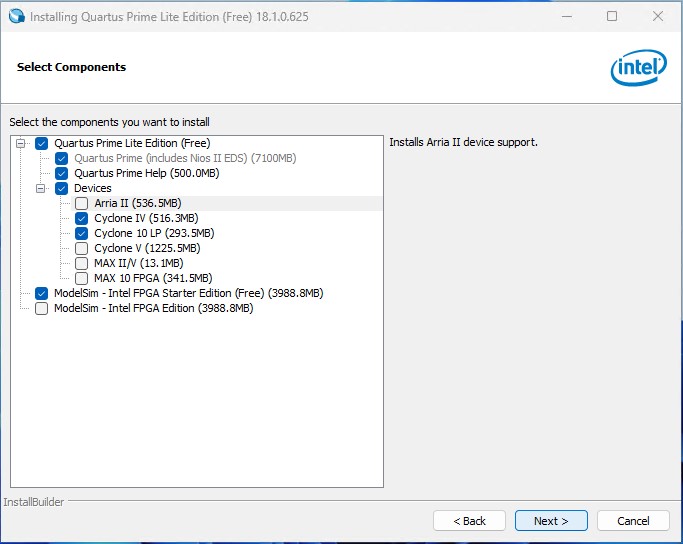
Continue the installation using
Nextand wait for the installation to finish, which might take a few minutes.
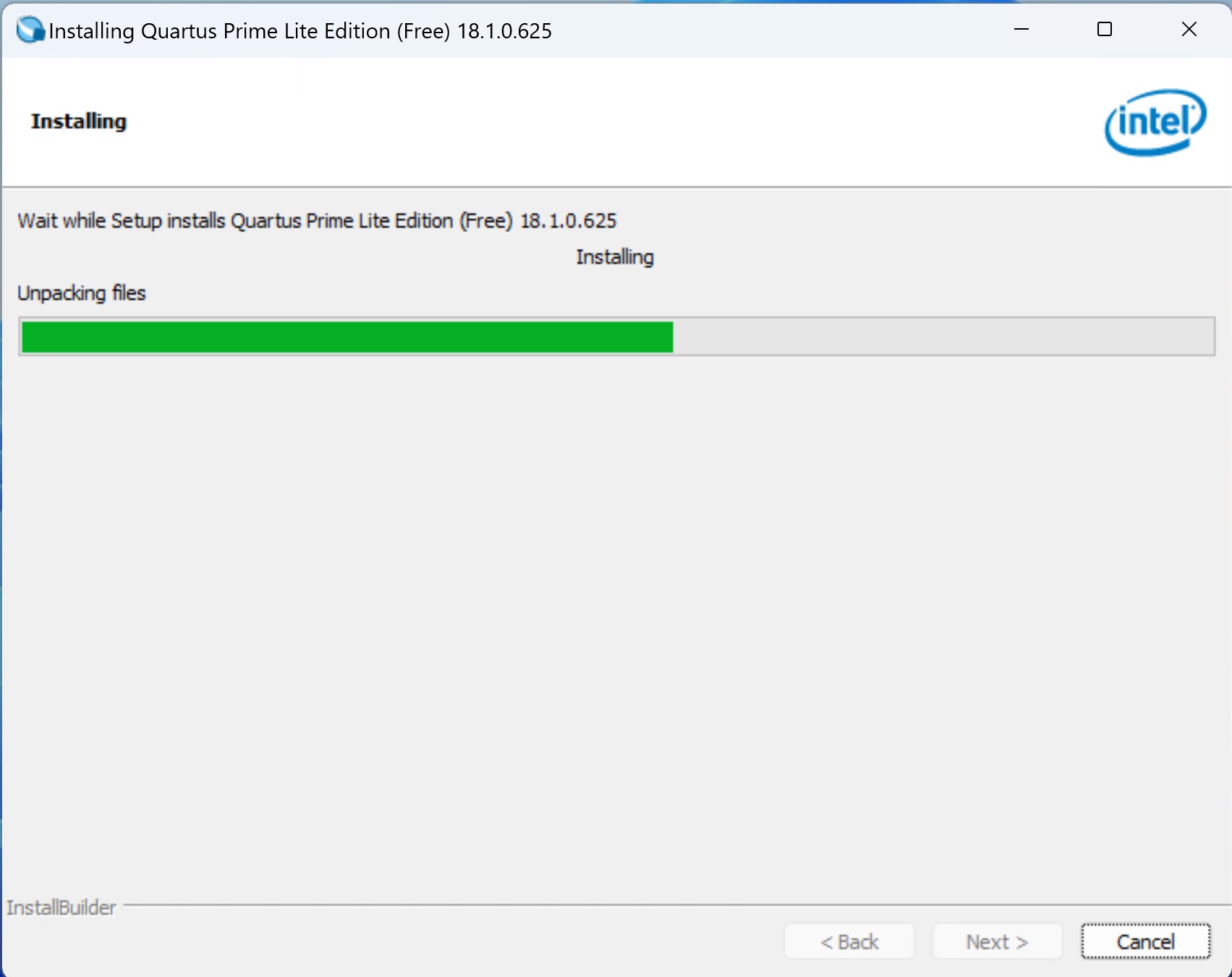
Before you finish the installation, make sure that
Launch USB Blaster II driver installationis selected and clickFinish.
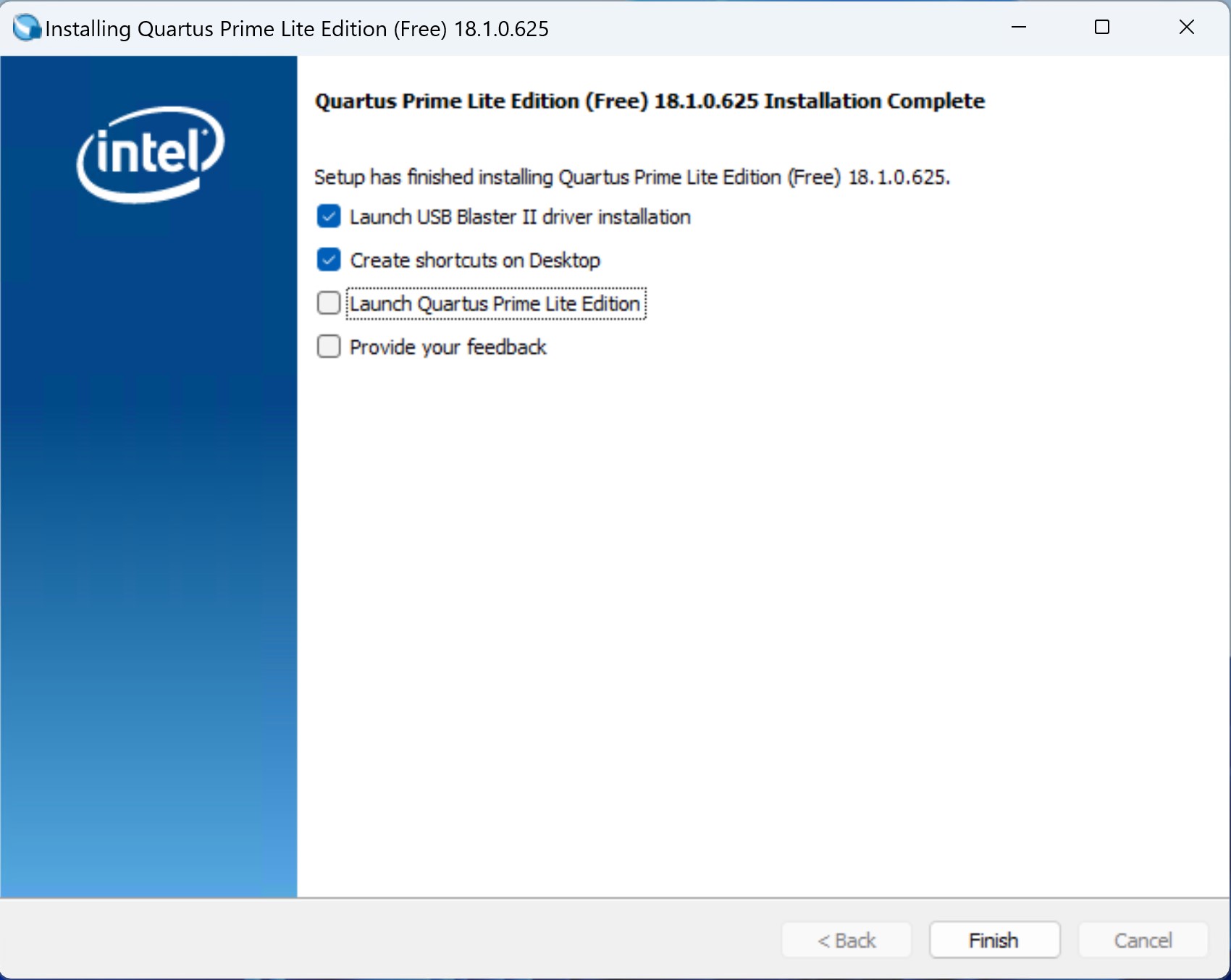
Click
Nextin the Device Driver Installation Wizard.
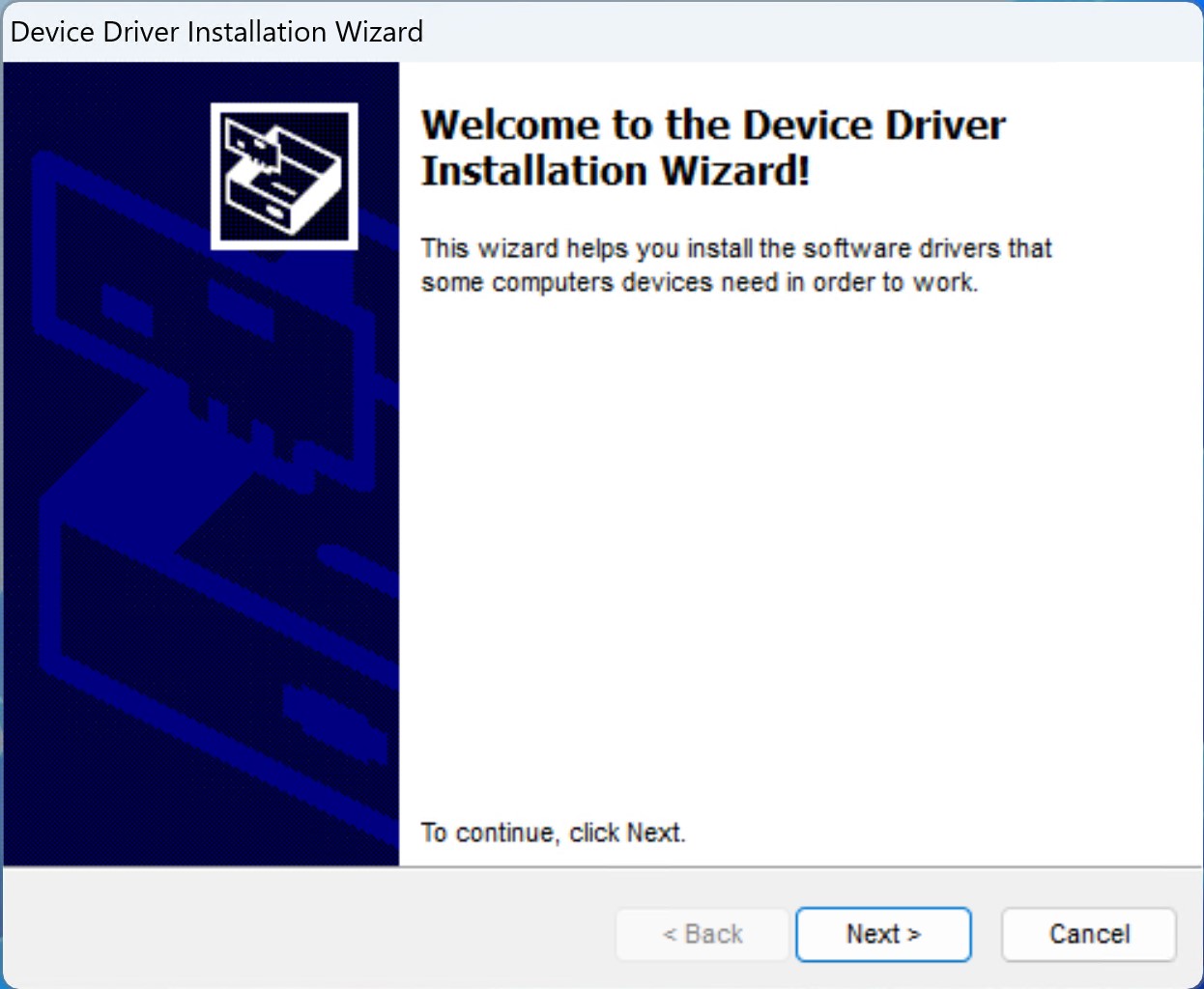
Confirm the Windows Security pop-up message.
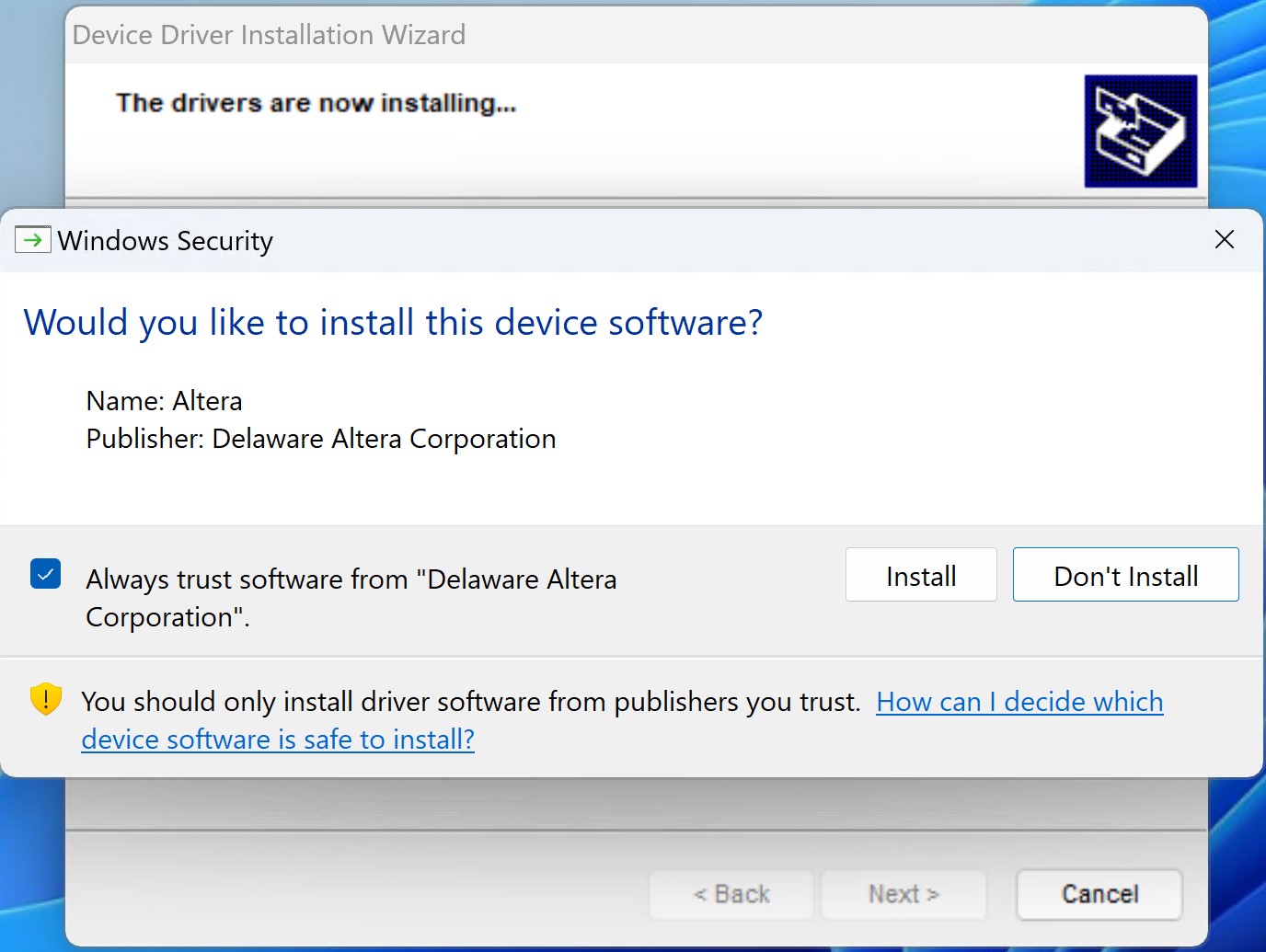
The driver installation can be closed by clicking
Finish.
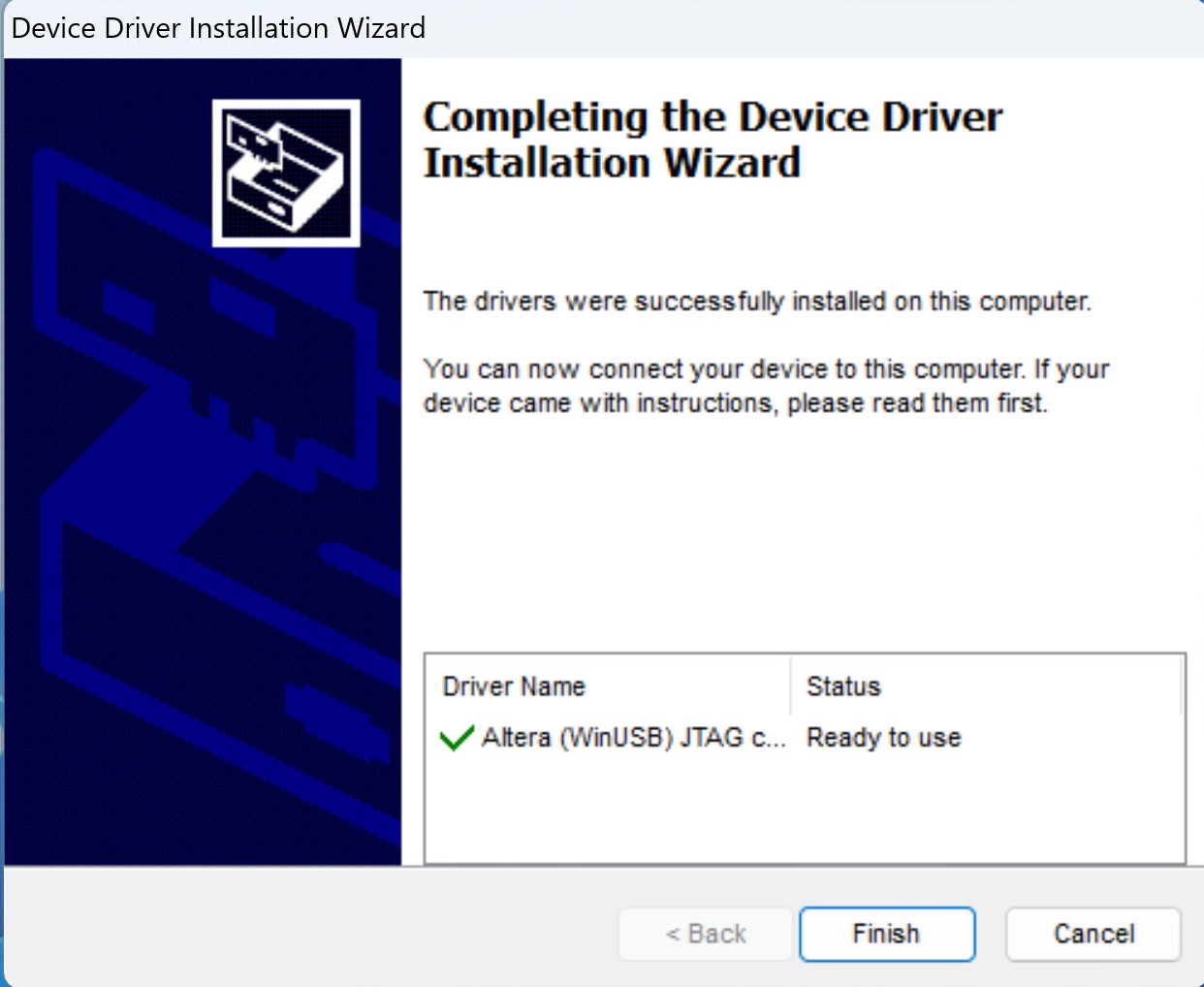
The following screenshot shows the items added to the Windows start menu.
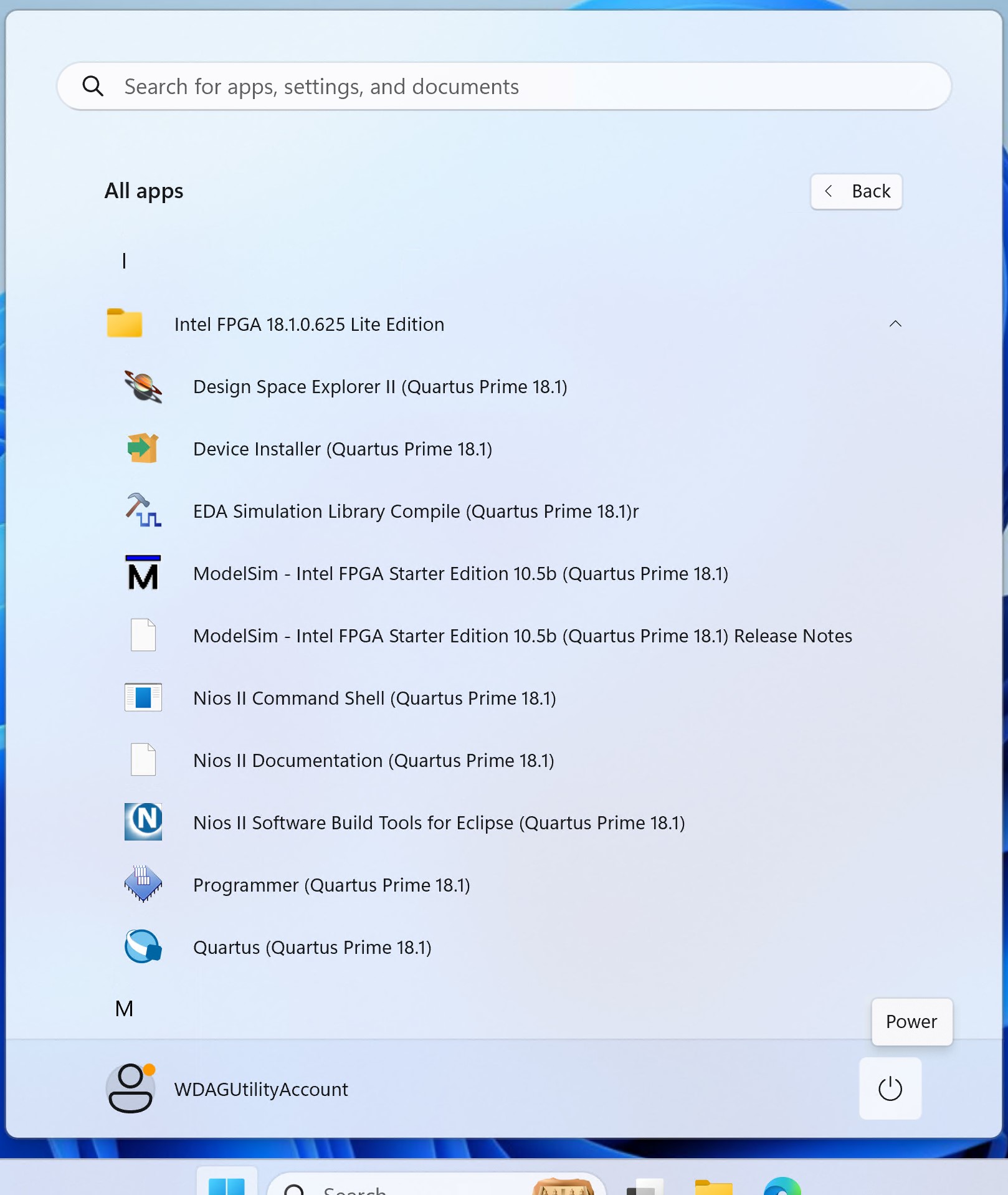
Post-installation steps¶
To program the LEGUAN board, the first generation USB Blaster driver has to be installed. Navigate with the Windows Explorer to
C:\intelFPGA_lite\18.1\quartus\drivers\usb-blaster. Right-Clickusbblstr.infand selectInstall.
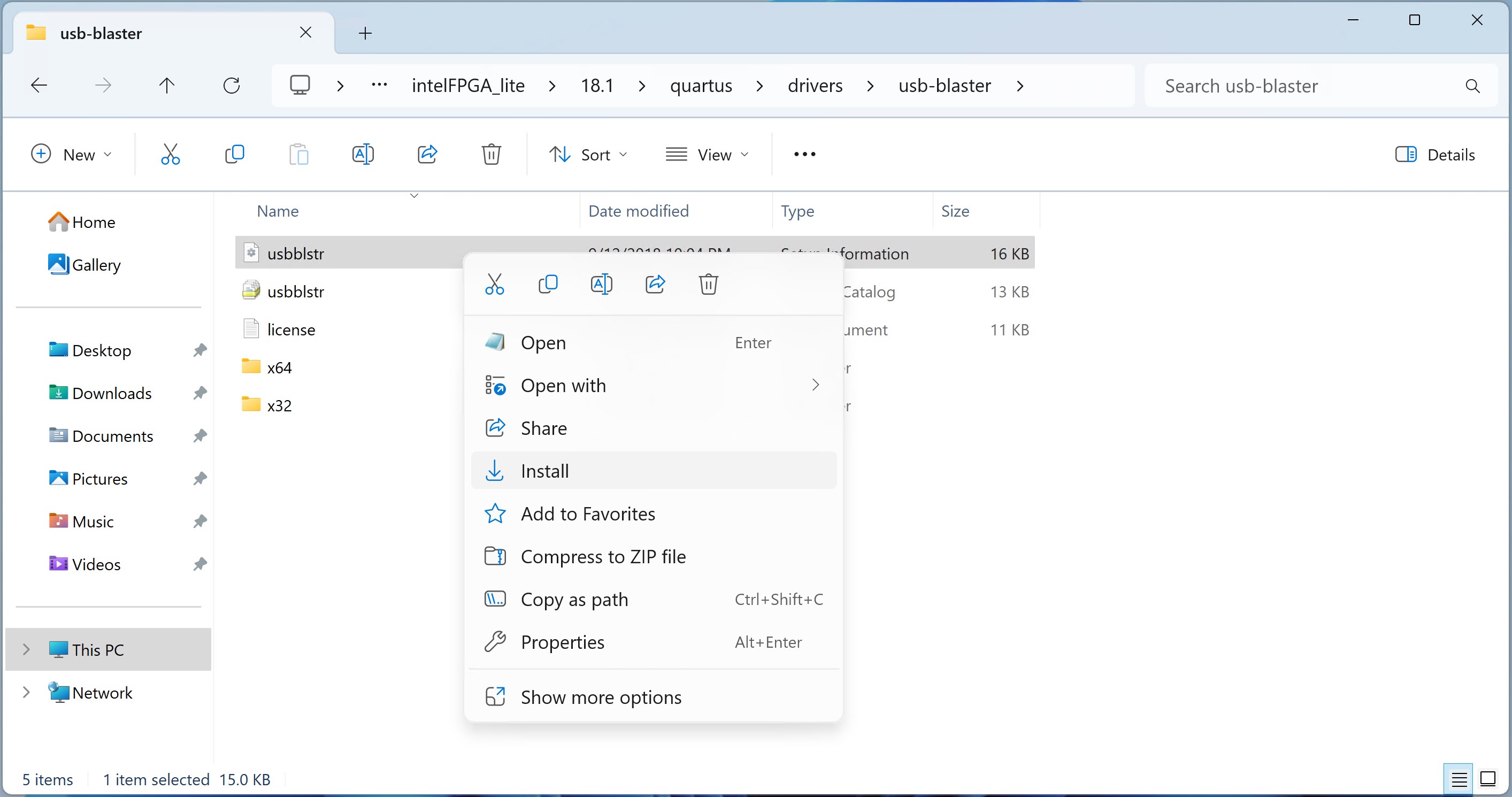
The success of the installation process is confirmed by a message window.
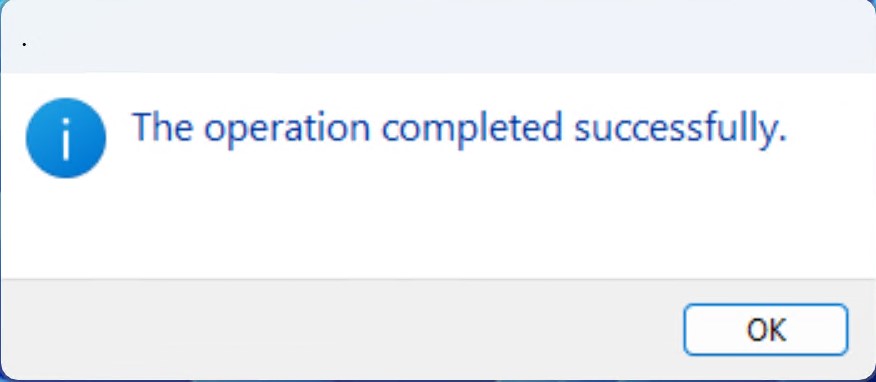
Plug in the LEGUAN FPGA board to the computer
If Windows Defender Core Isolation is enabled, a warning may pop up that the driver could not be loaded on the device.
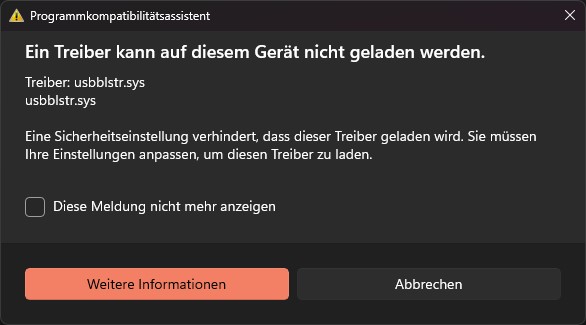
To fix this issue,
Memory Integrityhas to be disabled. Simply open this link or navigate to Windows Defender, turnMemory Integrityoff and restart the machine.
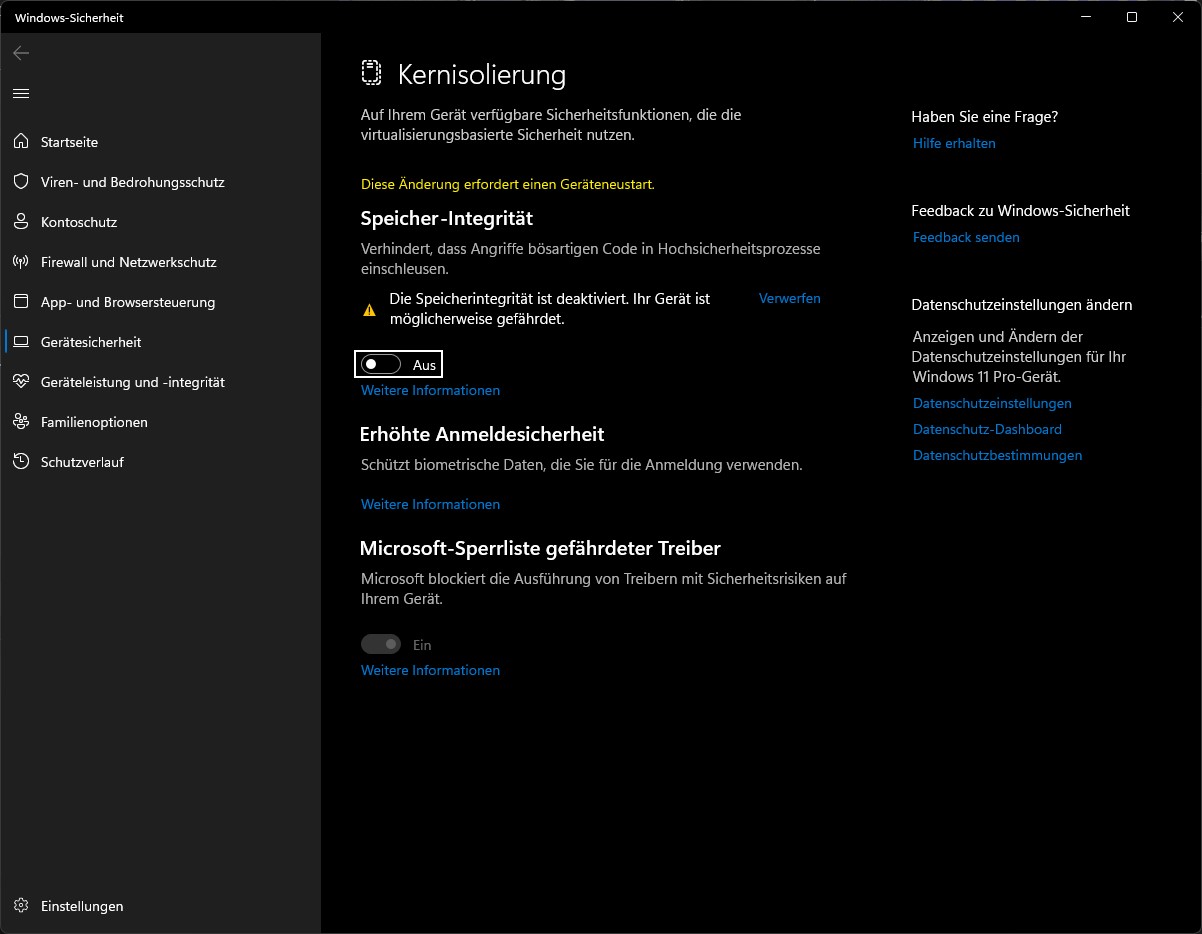
Testing the installation¶
When you first launch Quartus Prime 18.1 Lite Edition, a window pops up to ask if you want to purchase a full Quartus license. Select
Run the Quartus Prime softwareand pressOK.
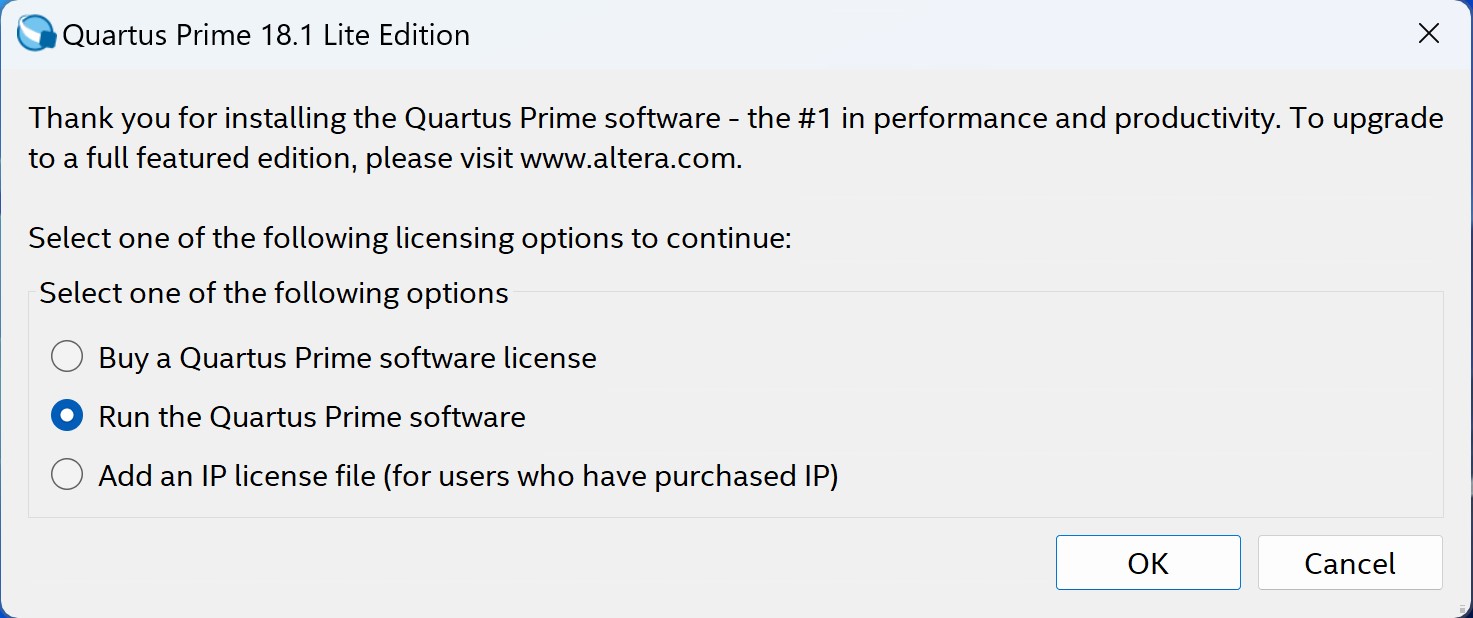
Once Quartus Prime Lite Edition is open, open the Menu
Toolsand clickProgrammer.In the Programmer window, click
Hardware Setup.
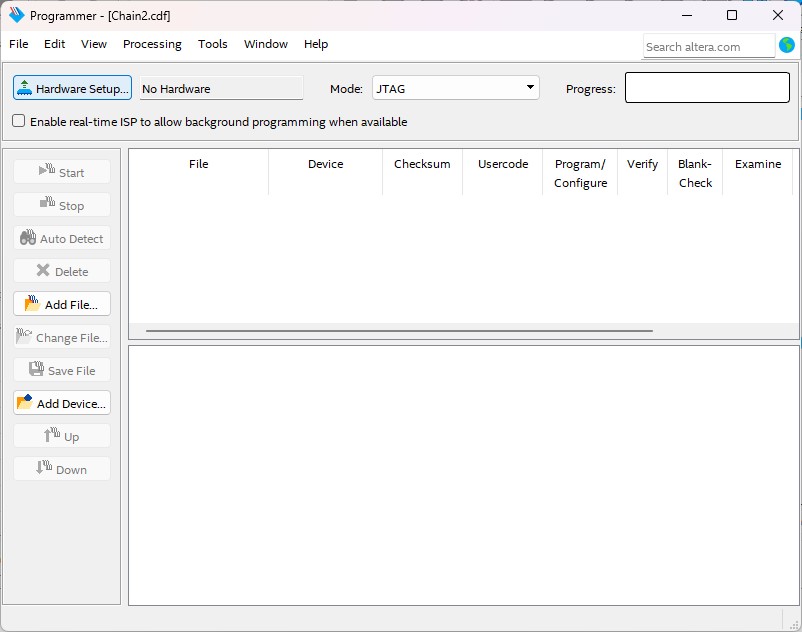
In the drop-down menu, select the
USB-BlasterandClosethe Hardware Setup Dialog.
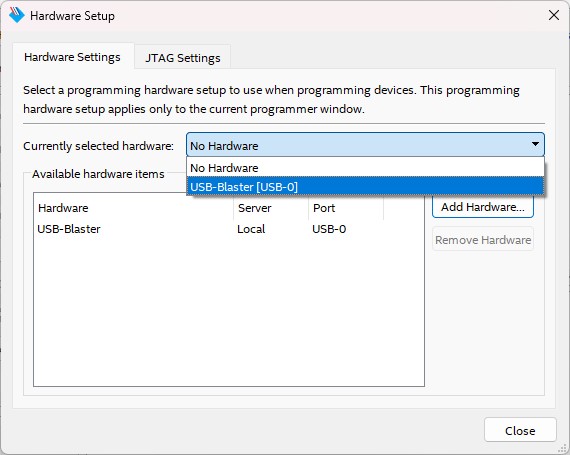
Back in the Programmer window, hit
Auto Detectto scan for the FPGA.
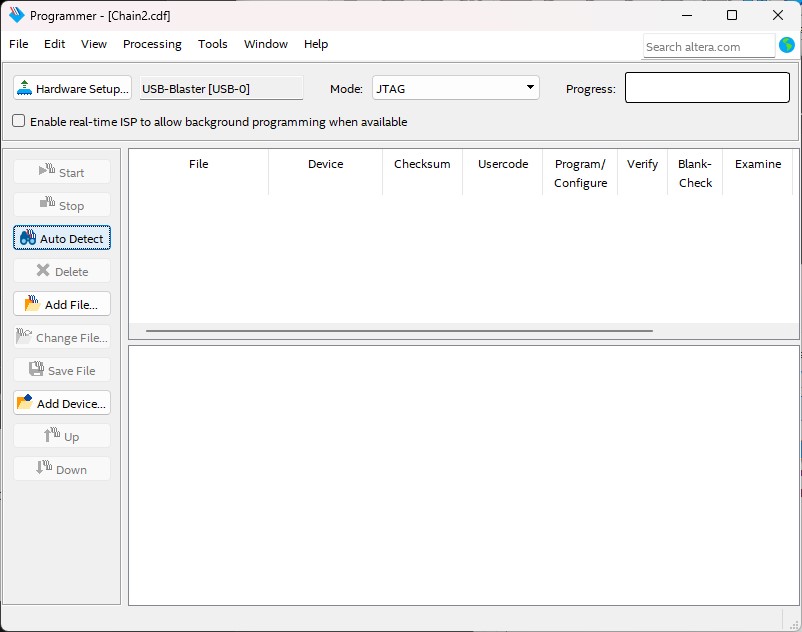
When a “Select Device” dialog pops up, make sure to select the
10CL016Ydevice and hitOK.

Congratulations, you have fully set up Intel Quartus Prime, installed drivers and connected the LEGUAN FPGA board to your machine!
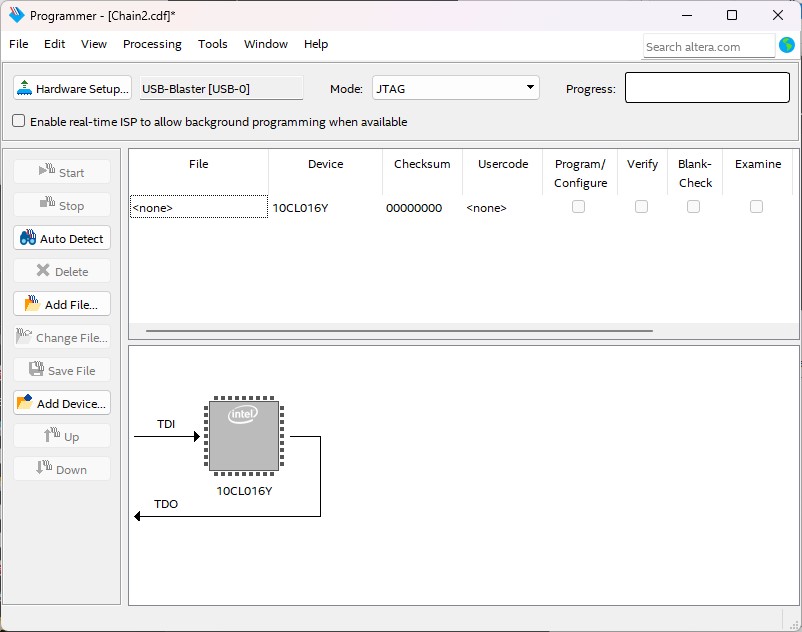
Usage¶
Refer to the Getting started with Questa & Quartus Prime Guide guide for a basic introduction to ModelSim (Questa) and Quartus Prime.